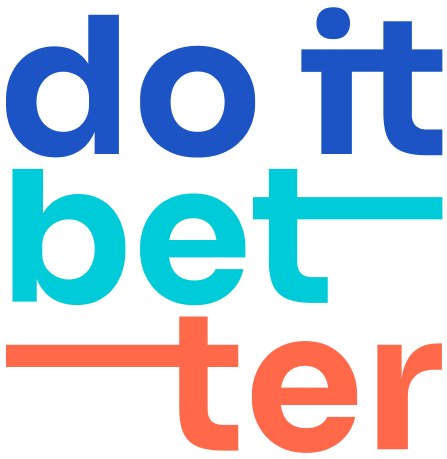How to Sync Outlook Calendar with Jira Using an ICS Link
If you’re using Jira and want to sync it with an Outlook calendar, you can publish your Outlook calendar and subscribe to it in Jira. Here’s a detailed guide on how to do that using the ICS link from Outlook.
Step-by-Step Guide:
Access http://Outlook.com
Go to Outlook.com and sign in with your Microsoft account credentials.
Open Calendar Settings
Once logged in, click on the gear icon (⚙️) at the top right of the screen to open settings.
From the dropdown menu, click on "View all Outlook settings".
Navigate to Shared Calendars
In the settings menu, go to Calendar > Shared Calendars.
Publish Your Calendar
In the "Published calendars" section, select the calendar you want to share.
Choose what details you want to display: All details or Busy only.
Click Publish to generate a link.
Copy the ICS Link
After clicking Publish, Outlook will generate two links: an HTML link and an ICS link.
Copy the ICS link.
Subscribe to the Calendar in Jira
Go to Jira and navigate to the section where you can subscribe to an external calendar.
Add Calendar -> Add calendar subscription.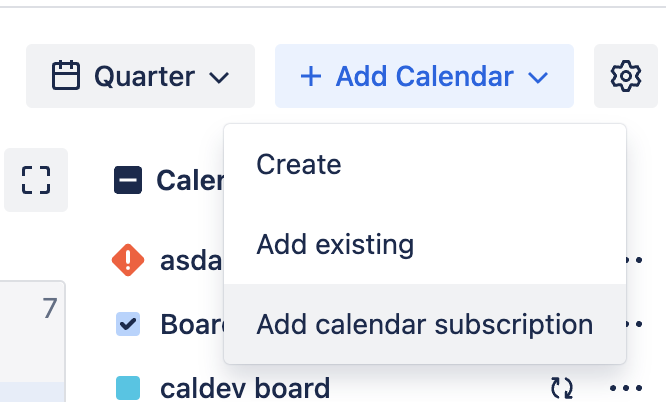
Paste the copied ICS link from Outlook into the subscription field and configure it according to your preferences.
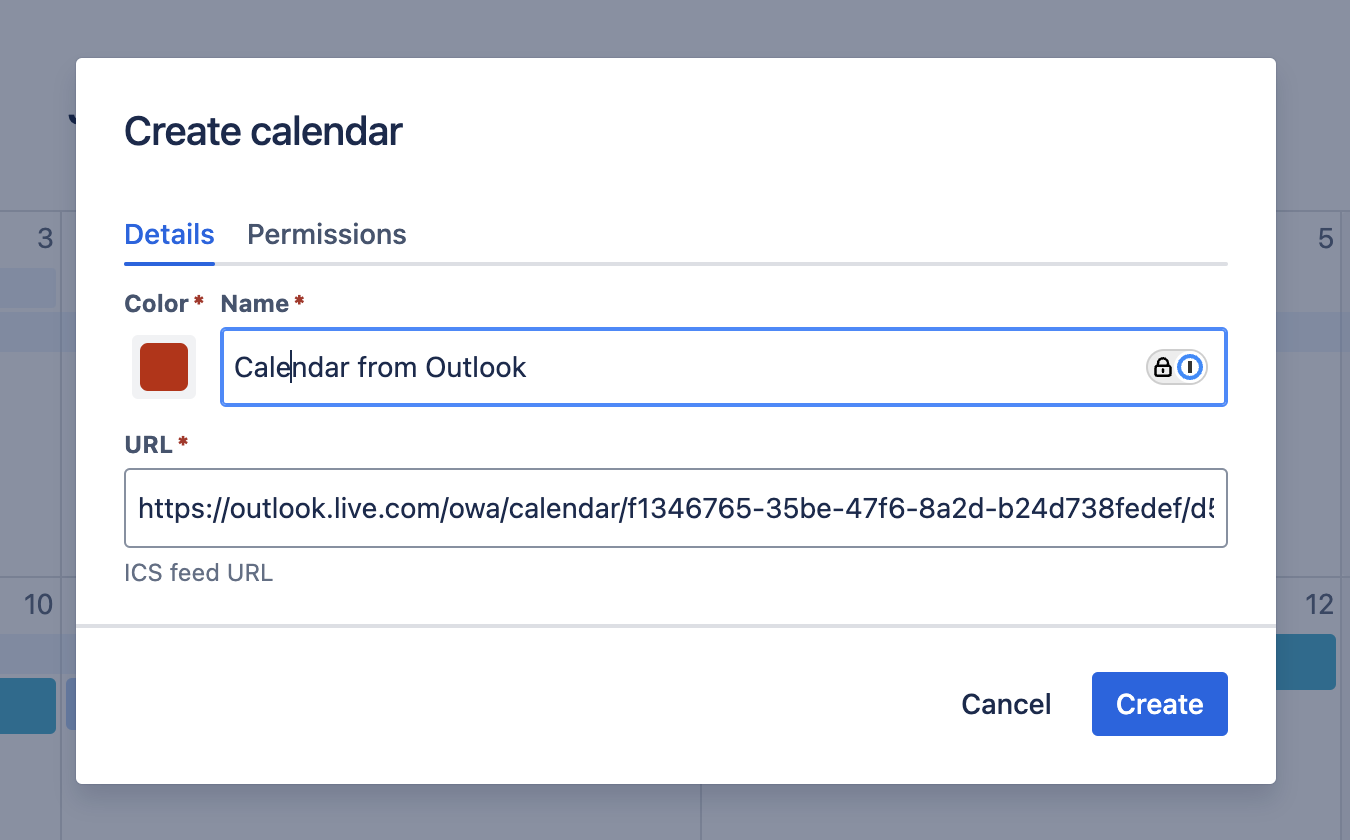
Benefits:
This method ensures your Outlook events are always synchronized with Jira, reducing manual updates.
You can choose whether to share all calendar details or just busy/available times, maintaining your privacy.
Considerations:
Ensure that your Jira permissions allow for external calendar subscriptions.
The ICS link provides a one-way sync, so any updates to the Outlook calendar will reflect in Jira, but changes in Jira won't reflect in Outlook.
By following these steps, you’ll seamlessly integrate your Outlook calendar with Jira, making it easier to manage tasks and events across platforms.