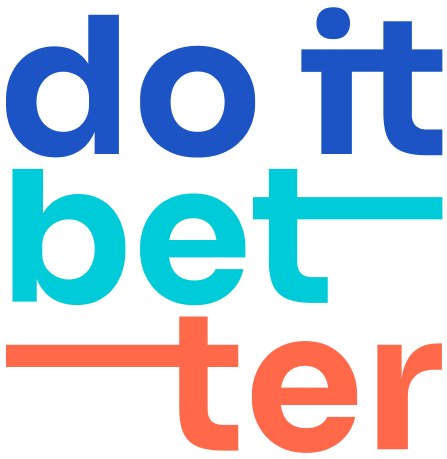How do I add a Google calendar in to Jira with Calendar for Jira plugin
To add a Google calendar to Jira with the Calendar for Jira plugin, you will need to follow these steps:
Install the Calendar for Jira plugin from the Atlassian Marketplace.
Once the plugin is installed, go to the calendar page in your Jira instance and click on the "Add Calendar" button.
In the "Add Calendar" dialog, select the "Add calendar subscription" option.
Enter the name and URL of the google calendar (2nd part of this doc), and then click the "Create" button.
You should now see your Google calendar events in the calendar view in Jira. You can also use the Calendar for Jira plugin to create events in your Google calendar from within Jira.
To retrieve the Secret iCal URL of a Google calendar, follow these steps:
Open Google Calendar in your web browser. Please note that you can't export events from the Google Calendar app.
On the left-hand side of the screen, locate the "My calendars" section. You may need to click on it to expand it.
Hover your cursor over the calendar you want to export and click the "More" button (represented by three vertical dots).
From the dropdown menu, select "Settings and sharing."
Under the "Integrate calendar" section, choose "Secret address in iCal format." This will provide you with the iCal URL that you can use to export your calendar.
Please note that this process is only applicable on a computer, not on the Google Calendar app.
If your google calendar is public, then you can use Pubplic iCal URL
In case you are unable to find your "Secret iCal URL" while attempting to connect your Google Calendar to Calendar for Jira, it's likely that you are using a non-@gmail email address with Google Calendar and have a Workspace account. However, there's a solution to this issue.
Follow the steps given below:
Visit https://admin.google.com/Dashboard and sign in.
Click on "Apps".
Select "Google workspace".
Click on "Calendar".
Choose "Sharing Settings".
Choose one of the options that suits you but allows you to share access to events.
Now you can get your Secret iCal URL and paste it into Calendar for Jira to establish the connection.