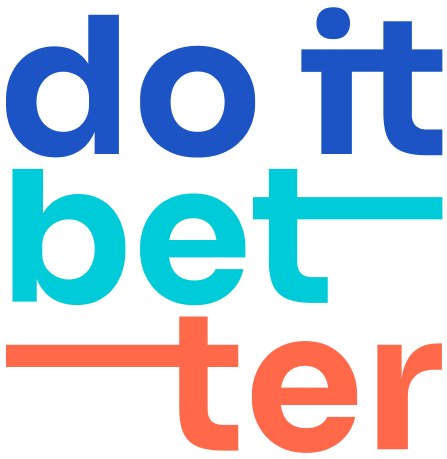How to Enable Google Calendar Sync in the Calendar for Jira Plugin?
To synchronize your Jira calendar with Google Calendar using the Calendar for Jira plugin, follow these steps:
Install the Calendar for Jira plugin on your Jira account.
In the drop-down list of the calendar you want to sync, select "Sync with Google Calendar." Note: Sync may be turned off by your Jira administrator.
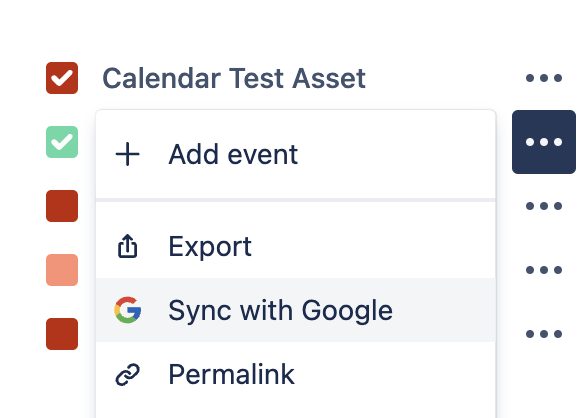
Click the "Sign in to Google" button to log into your Google account and grant Calendar for Jira the necessary permissions.
Once you have authorized the plugin, your Jira events/issues will be automatically added to your Google Calendar. Any changes you make to your Jira events will be reflected in your Google Calendar, and vice versa.
That's it! You have successfully enabled synchronization between your Jira calendar and Google Calendar using the Calendar for Jira plugin. You can now enjoy the convenience and efficiency of managing your work schedule across multiple platforms.
More info in admin doc: 2-way sync with Google Calendar