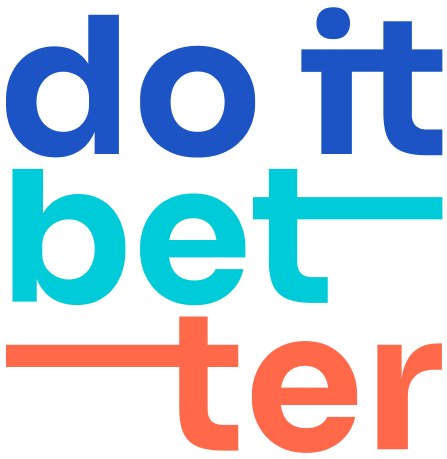How to add "Date"/"DateTime" fields to your project
To create a calendar by project issues, manage the duration of issues with simple drag and drop, and schedule issues on the calendar - you must use editable custom fields of the Date or DateTime type.
Create custom fields. If the fields have already been created for other projects, skip this step.
Select > Issues.
Under FIELDS, select Custom fields.
Click Create custom field. Make sure to select All to view the available field options.
Select the type of field you want to create and click Next. See a list and descriptions for the available custom field types in company-managed projects.
Add the details for your field.
The name you select appears as the custom field's title wherever the field appears. The description appears below the field when creating and editing issues, but not when browsing issues.
When you have entered the field details, select Create.
Add fields to the edit screen.
Project settings > Screens.
Open the required screen schemes and start editing the edit screen.
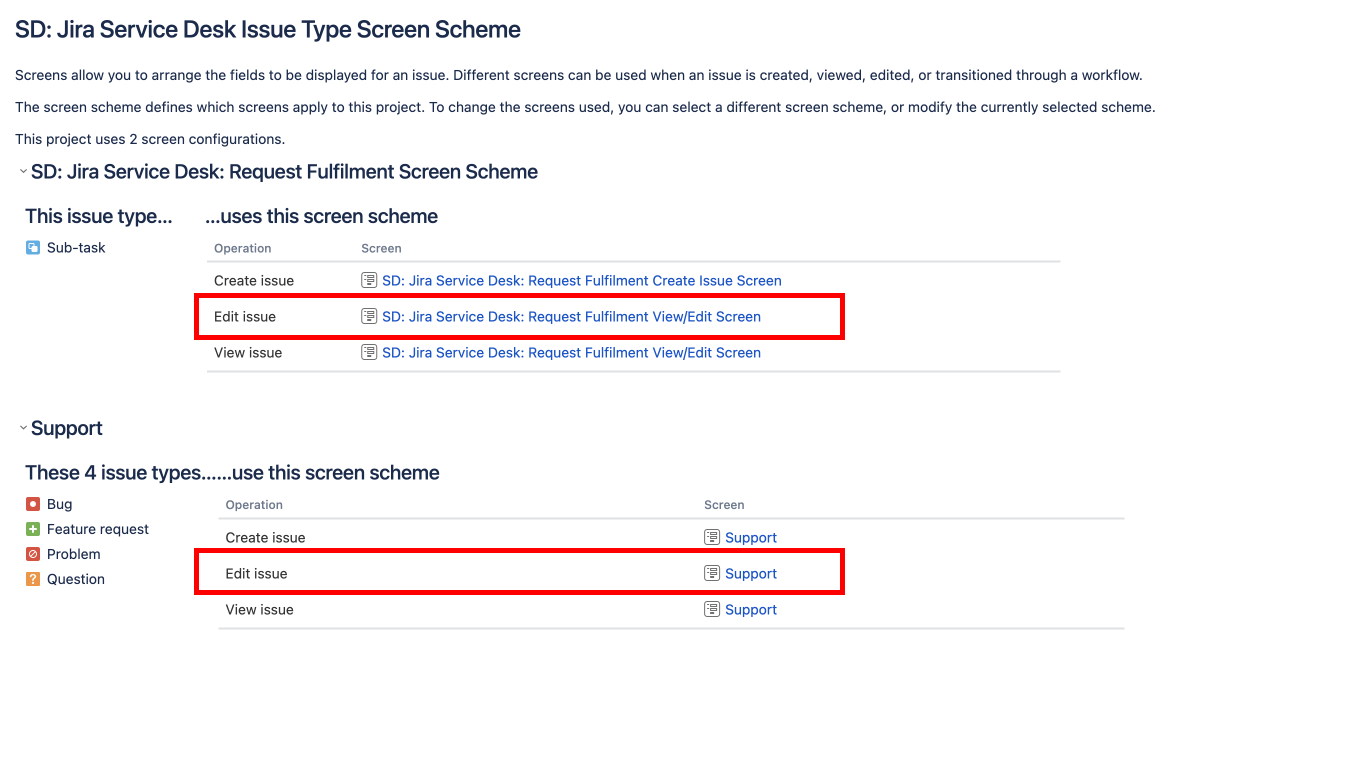
Add the required fields to the screen.