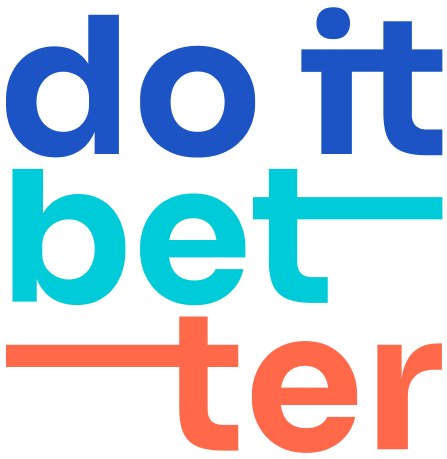Managing Data Privacy in ICS Exports
Excluding Projects from Exports
To protect sensitive information, administrators can now exclude specific projects from being included in ICS exports. This feature is crucial for maintaining data privacy, especially for projects that contain confidential information.
How to Exclude Projects from Exports
Go to the export settings in Calendar for Jira.
APPS->DOITBETTER CALENDAR->EXPORTIn the "Exclude projects from exports" section, select the projects you want to exclude.
Confirm your selection to apply the exclusion.
Screenshot:

Export Audit Log
Administrators can monitor all active exports through an audit log. This log provides detailed information about each export, including the user who initiated it, the calendar being exported, and the timestamp of the last use.
How to Access the Export Audit Log
Navigate to the "Active exports" tab in the export settings.
Review the list of active exports, including user details and timestamps.
Optionally, you can deactivate any export if necessary.
Screenshot:
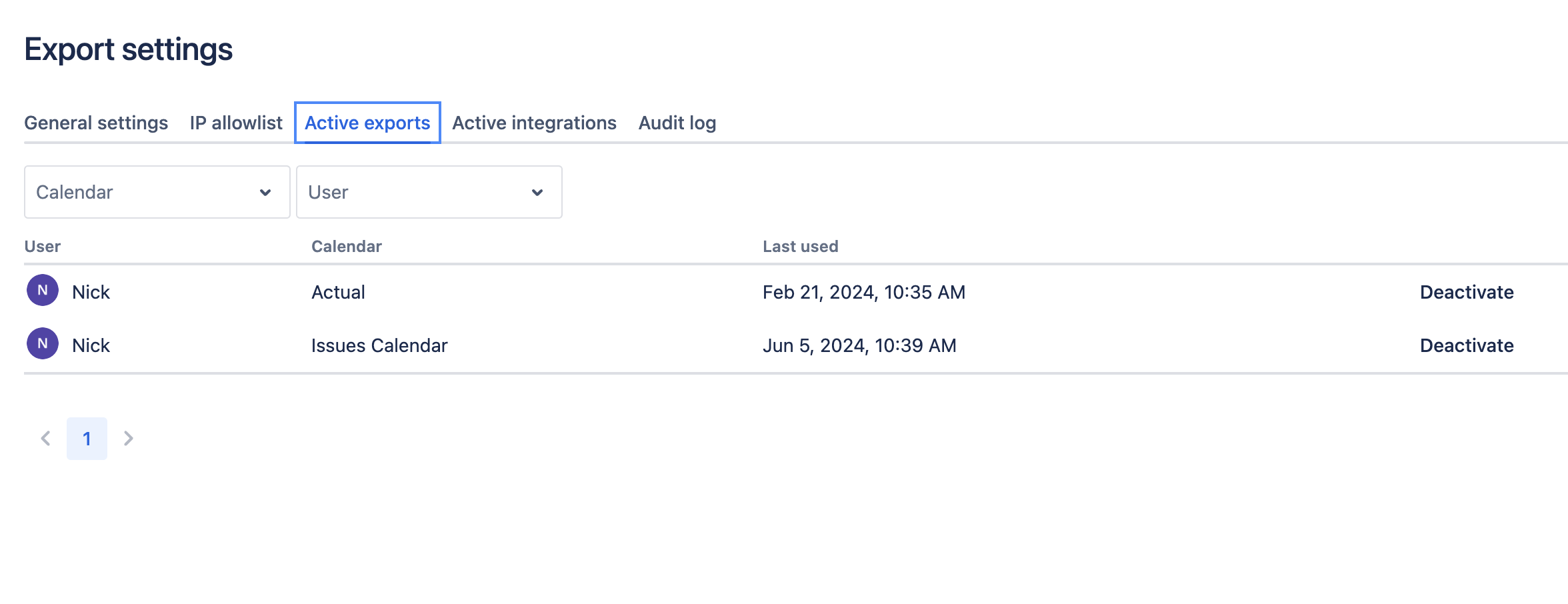
Revoking Active Exports
If an export is no longer needed or was created in error, administrators have the ability to revoke active exports. This ensures that only necessary exports remain active, helping maintain control over data distribution.
How to Revoke Active Exports
Navigate to the "Active exports" tab in the export settings.
Identify the export you wish to revoke.
Click on the "Deactivate" button next to the export entry.
Confirm the deactivation to revoke the export.
Disable Calendar Export in Permissions
Administrators can now disable calendar exports to ICS or Google Calendar directly from the permissions settings. This feature enhances data security by allowing granular control over calendar export capabilities.
How to Disable Calendar Export
Open the calendar settings and navigate to the "Permissions" tab.
Check the box labeled "Disable export for this calendar" to prevent the calendar from being exported.

This feature provides an additional layer of security, ensuring that only authorized exports are permitted, thereby safeguarding your organization's data.
IP Allowlist for ICS Exports
To further enhance the security of your calendar exports, the IP Allowlist feature restricts access to ICS exports to specified IP addresses, ensuring that only trusted sources can access your calendar data.
How to Configure IP Allowlist
Navigate to the export settings in Calendar for Jira.
APPS->DOITBETTER CALENDAR->EXPORTGo to the "IP allowlist" tab.
Enable the IP allowlist by toggling the switch.
Enter the IP addresses or subnets in CIDR notation that you want to allow access (e.g., 172.16.0.0/12).
Click "Add" to include them in the allowlist.
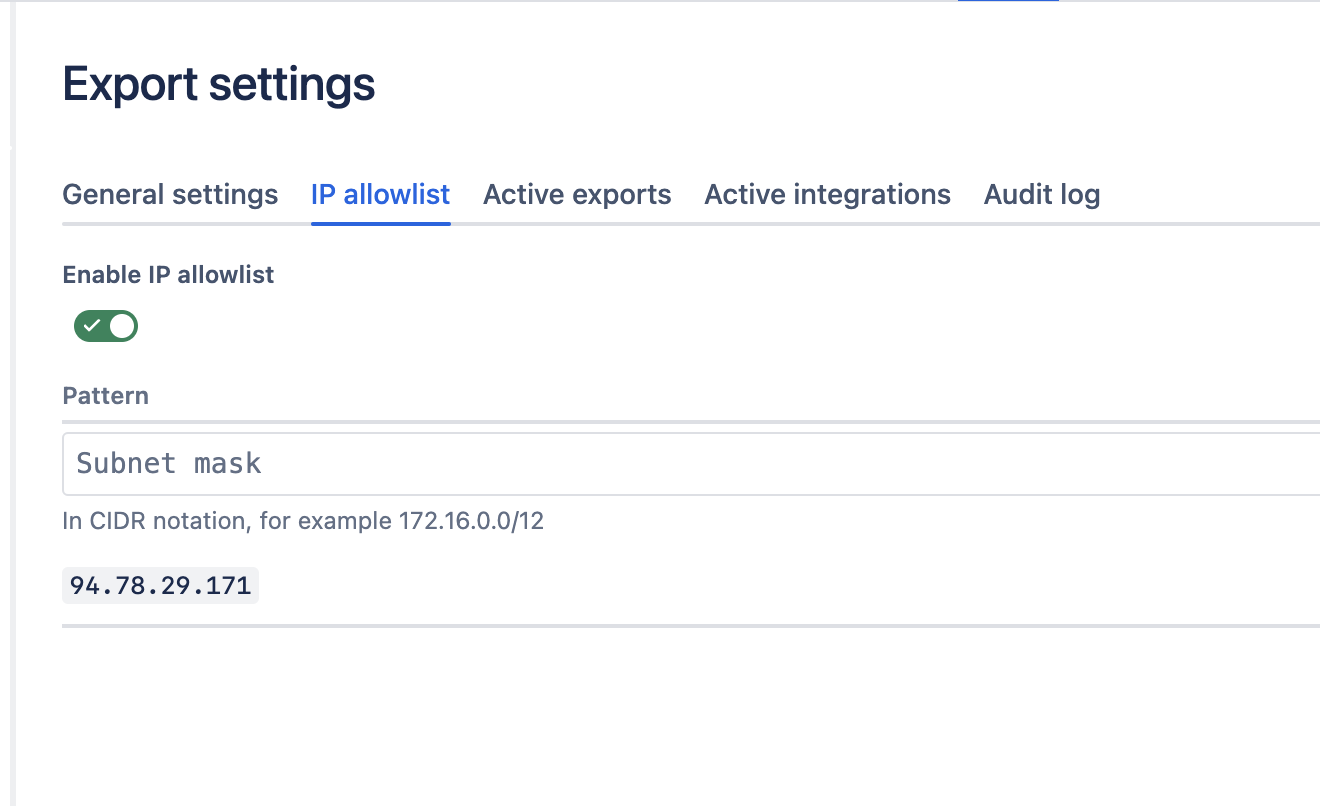
This feature is essential for maintaining strict control over who can access your exported calendar data, thereby enhancing the overall security of your information.