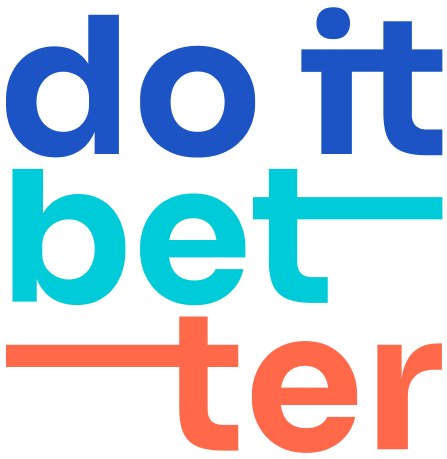Notifications
Info
Once you've set up notifications by following the steps below, you'll start getting emails when events are created, changed, or deleted at the email address you put in your Jira profile. Please note that these notifications will only be sent from the official email address, noreply@doitb.com.
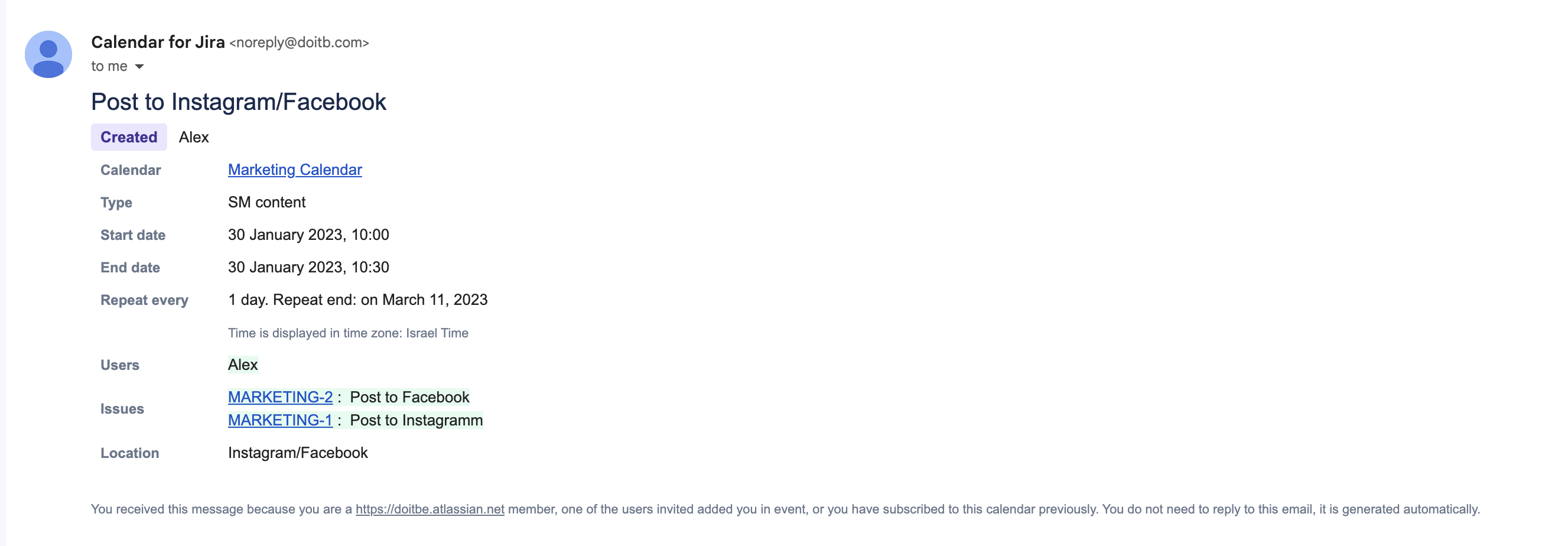
Notification settings
Open the calendar interface and locate the gear icon in the upper right corner.
Click on the gear icon to open a drop-down menu.
From the drop-down menu, select the "Notifications" option.
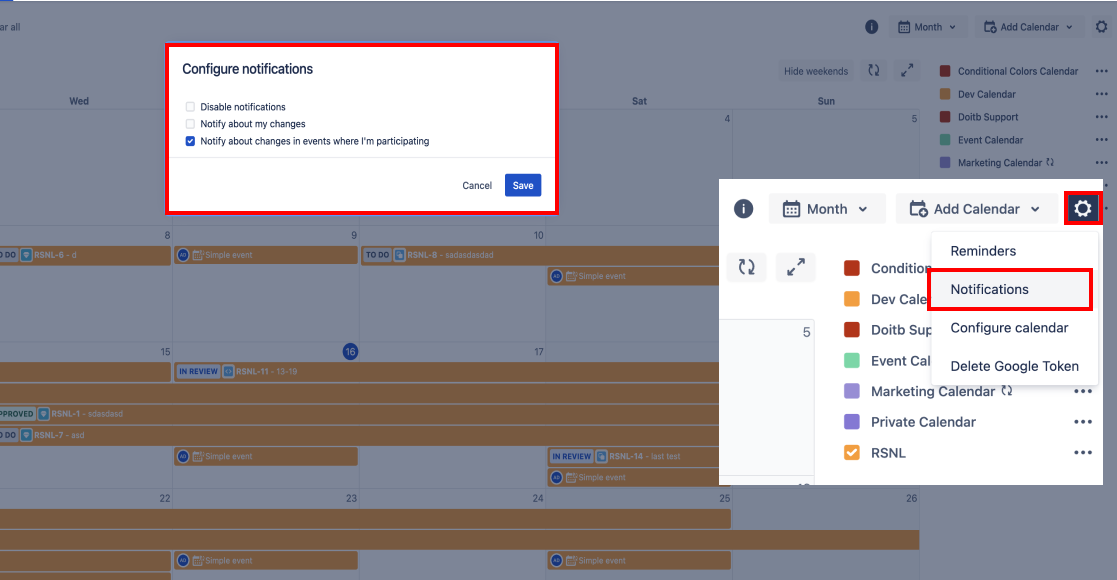
You should now see three checkboxes on the notification settings page.Disable notifications - Check this box if you want to receive notifications for all events in the calendar.
Notify about my changes - Check this box if you do not want to receive notifications when you make changes to events in the calendar.
Notify about changes in events where I'm participating - Check this box if you only want to receive notifications for events where your name is specifically mentioned in the "Users" field of the event details.
Once you have selected the checkboxes according to your preferences, click the "Save" button to save your notification settings.
That's it! You have now successfully set up notifications in your calendar interface.