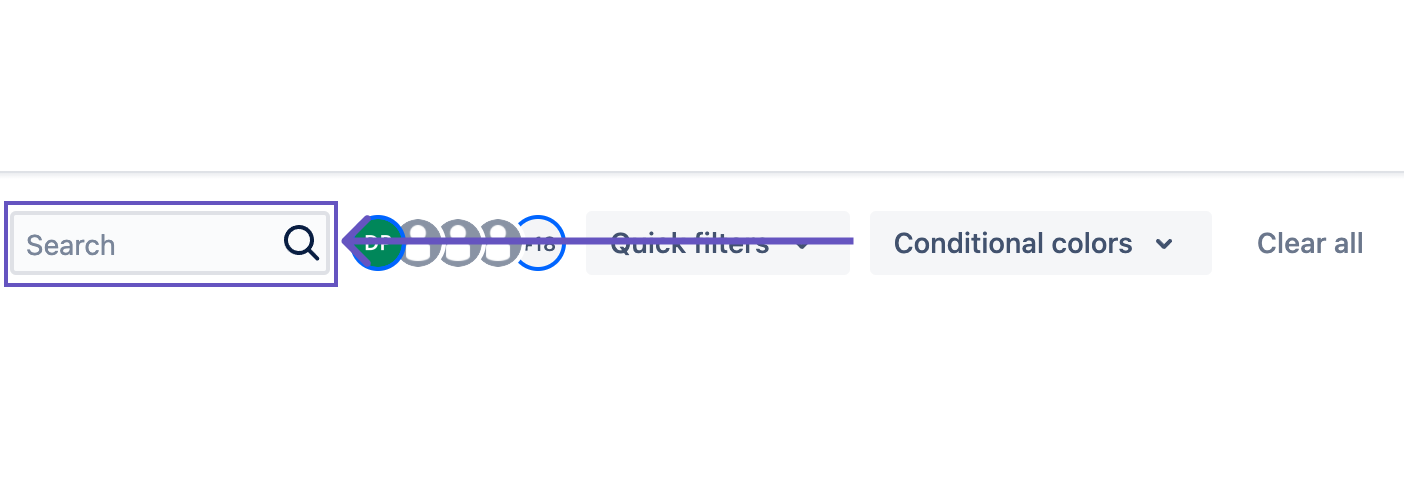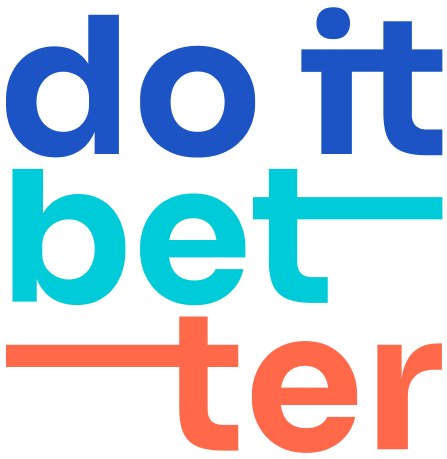Filtering
Quick filters
Quick Filters help you further filter the tasks that appear on your Calendar. As a result, you can display only those tasks that you need now.
For example, tasks of subordinates or tasks in a certain status.
Examples:
Quick filter | JQL query |
|---|---|
Assignee filter |
|
Assignees filter |
|
Only My Issues |
|
Only Active Issues |
|
Priority Blocker |
|
SLA breached |
|
Following our privacy policy for cloud applications, we do not store user data, so when creating filters, you can see expressions like
assignee = 5a2ec45fea6e3d228dd3b1c0
How to configure quick filters:
First, go to your Calendar, then select Quick filters > Manage quick filters.
For example, create quick filters, as described in the table above, or create your own.
Options:
Join type: You can choose how the filters will behave when two or more filter conditions are selected.
AND - Check this option if you want to extend your filter. For example, show issues labeled test and labeled test 2 simultaneously.
OR - This filter will expand your selection. For example, you want to see tasks with critical priority and tasks with blocking priority on the same Calendar.
User filter
There are always fields of users - reporter or assignee in your issues. By these fields, you can filter your Calendar with one click.
Select the user's avatar and click on it.
Now you only see tasks for this user.

Search
The search bar is the fastest way to limit your Calendar to only those events that match your search word or phrase.
The search is conducted by the name of the events/issues.