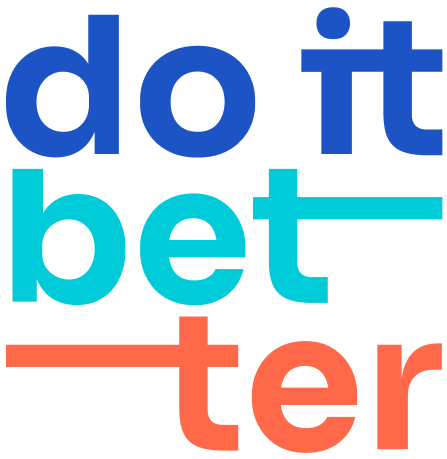Calendar for Jira: Export Guide: ICS, JSON, and Public Calendars
Overview
Export calendars from Jira with advanced features designed to meet diverse use cases, such as sharing, embedding, and automating workflows. This guide provides a unified explanation of all export options available in Calendar for Jira.
Key Features
Multiple Export Formats
ICS Feed: Standard export format compatible with Google Calendar, Outlook, and more. Includes a Compatibility Mode for Atlassian Team Calendars.
JSON Feed: Provides programmatic access to calendar data, ideal for developers integrating Jira calendars into custom dashboards or workflows. Use proper methods to handle external access due to CORS restrictions.
Embed URL: Share a public monthly calendar view accessible without authentication.
Security and Customization
Customize fields to include (e.g., Status, Summary) while ensuring sensitive data is excluded.
Audit logs for administrators to monitor export activity.
Enhanced ICS Compatibility
Improved format for seamless integration with Atlassian Team Calendars, especially for events without end dates.
Setting Up the Export
Global Settings
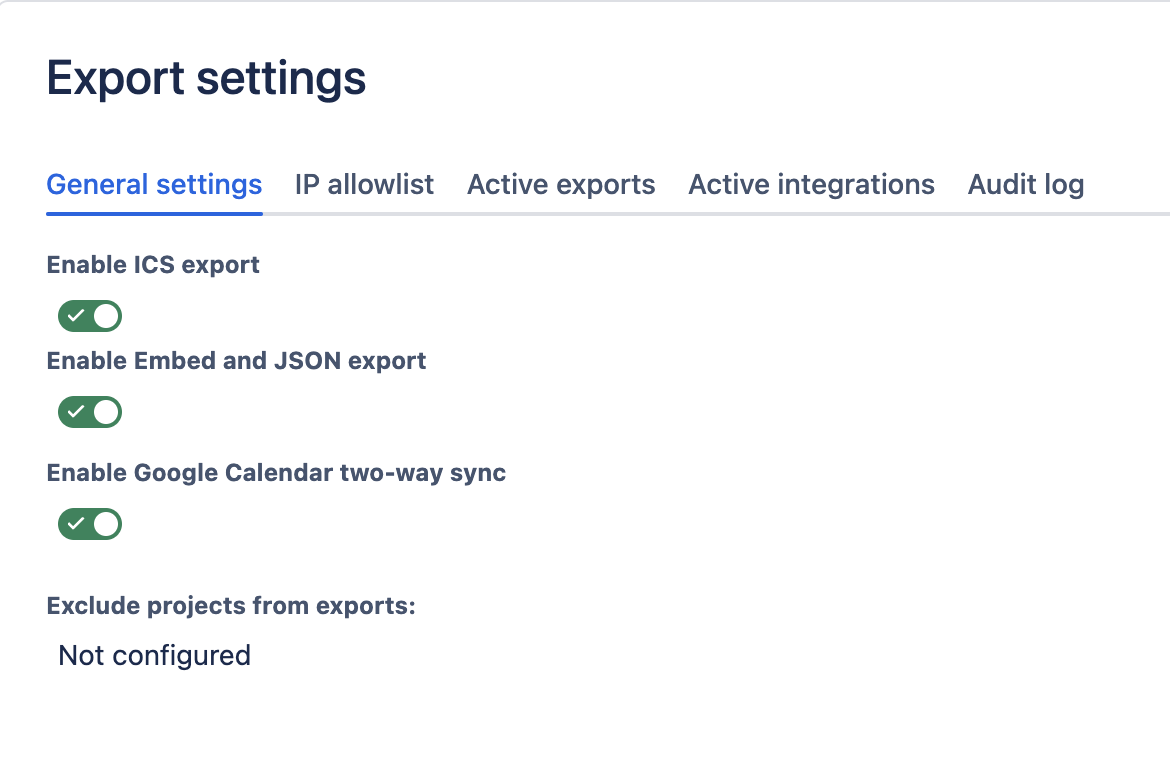
Administrators can enable export functionality for the instance.
Navigate to Apps → DoItBetter Calendar → Export.
Enable the desired formats:
ICS
Embed and JSON Export
Optionally exclude specific projects from export.
Configuring a Specific Calendar
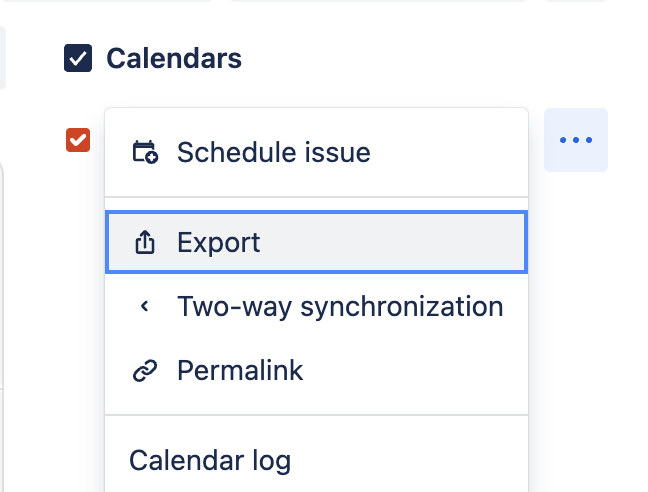
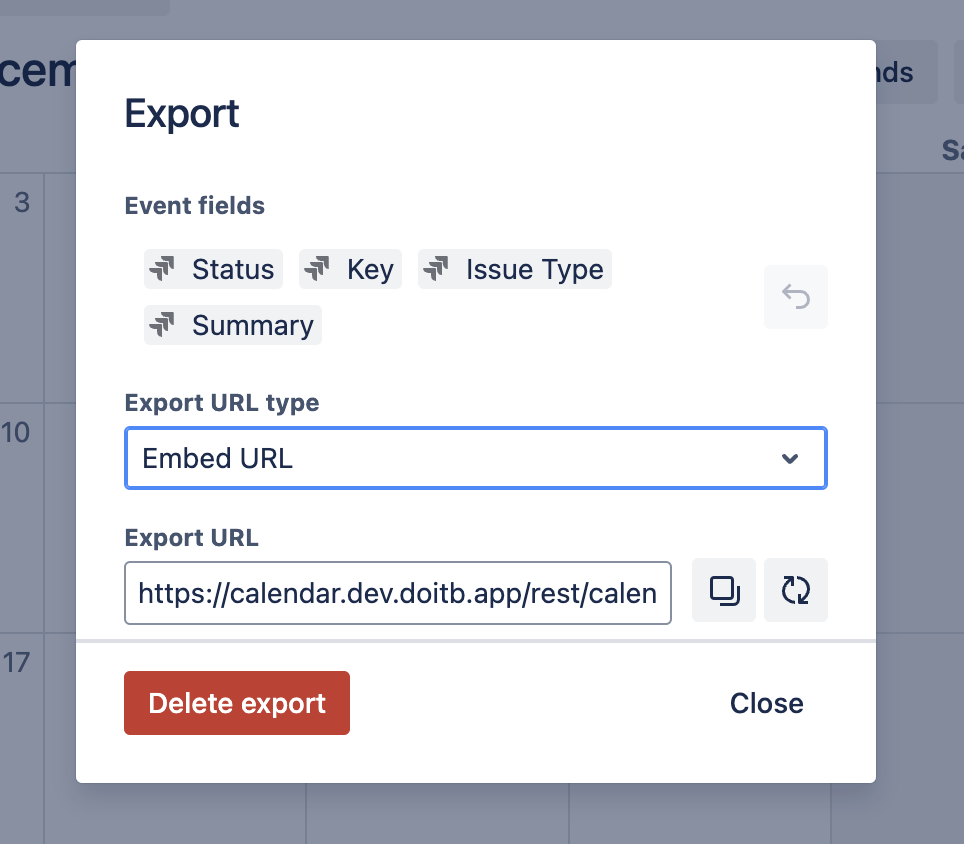
Open the calendar and select Export.
Choose fields (e.g., Status, Key, Summary) and the desired export format:
ICS, JSON, or Embedded Calendar.
Copy the generated export URL.
JSON Export
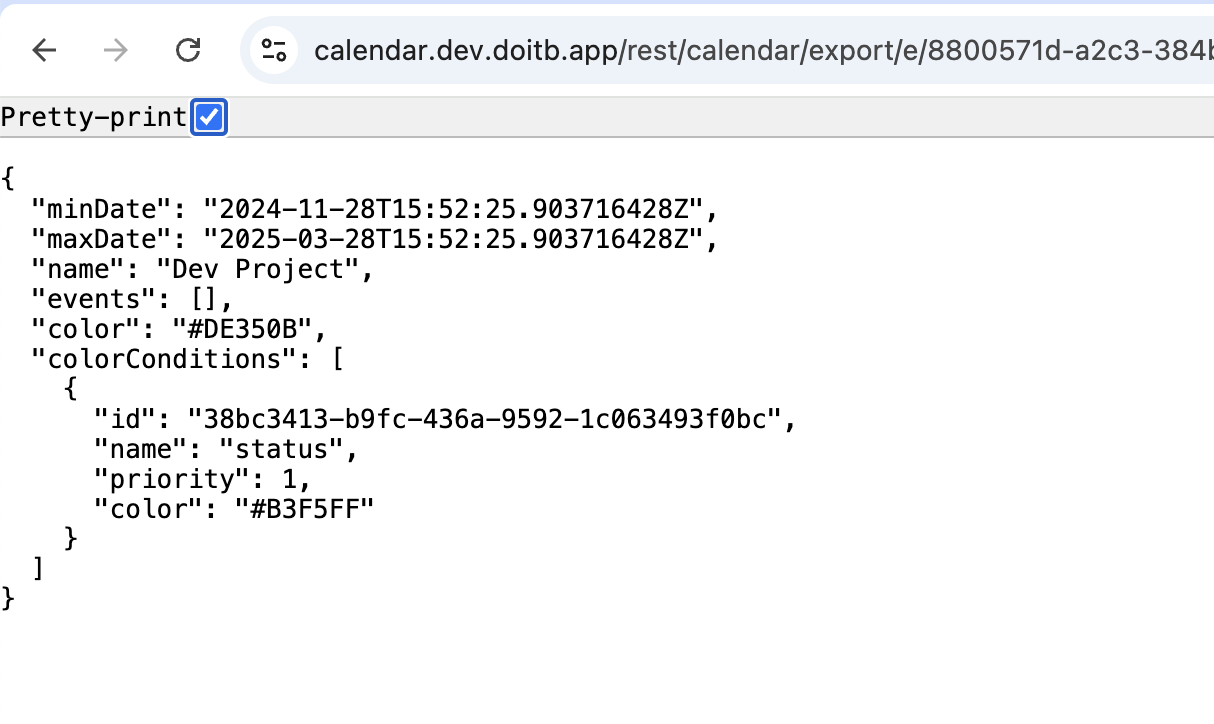
Since CORS is disabled in our configuration, JSON feeds cannot be accessed directly from external domains. Ensure proper integration methods are in place for external usage.
Example fields include:
Event name
Start/End dates
Summary
Embedded Calendar
Publicly accessible monthly view.
Customize fields to balance visibility with security.
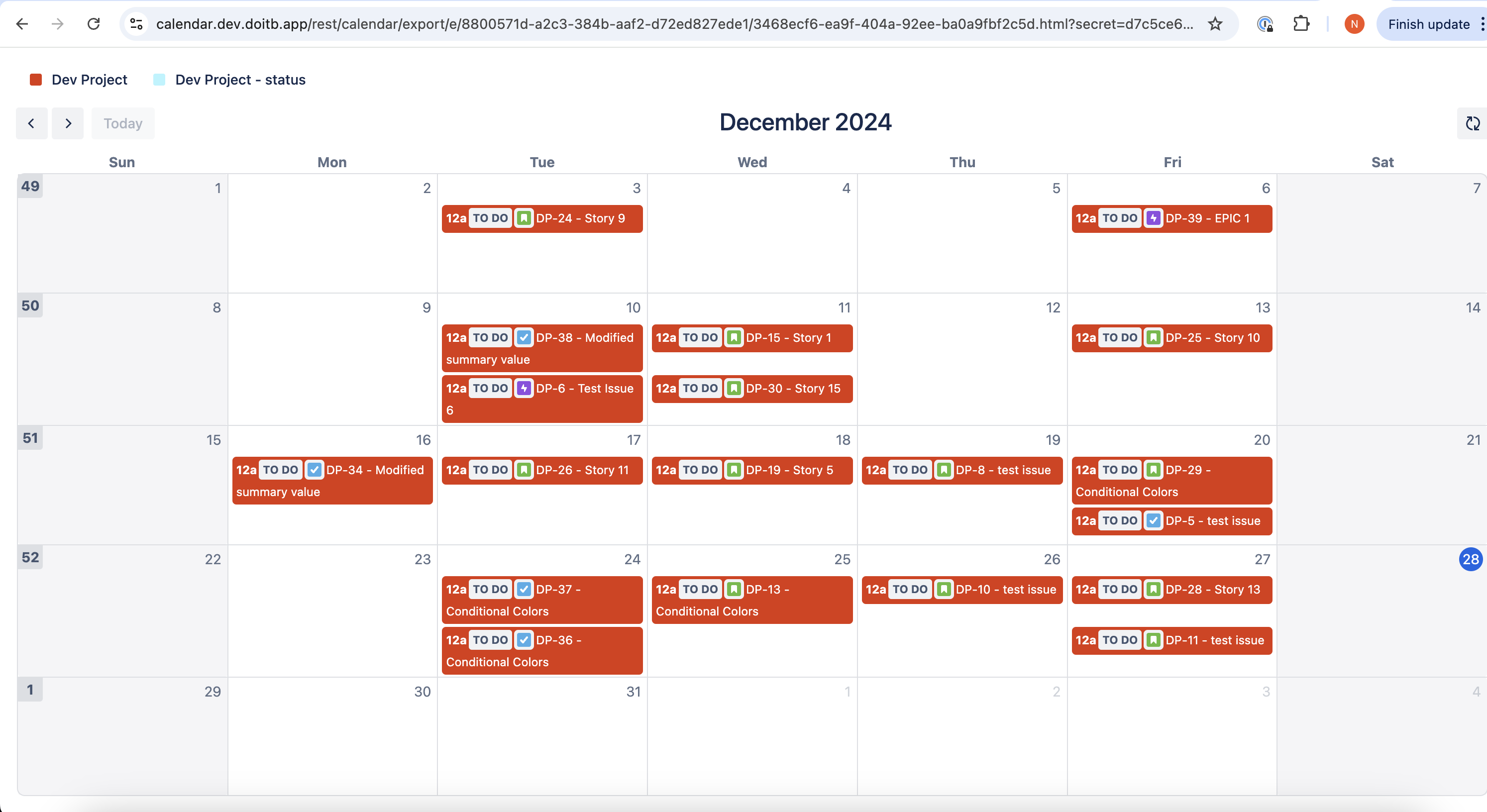
ICS Compatibility Mode
Optimized for Atlassian Team Calendars.
Handles events without end dates.
Fully backward-compatible with existing ICS export workflows.
Security Recommendations
Regularly review active exports in the audit log.
Restrict sensitive fields when configuring exports.
Ensure JSON and Embedded Calendars only share non-sensitive data.
Use Cases
ICS Export: Sync Jira schedules with personal calendars like Google or Outlook.
JSON Export: Build integrations or custom reports using calendar data.
Embedded Calendar: Publish team schedules or timelines on public platforms.
FAQ
Q: Can I disable exports for specific projects?
A: Yes, administrators can exclude projects in global settings.
Q: Is the Embedded Calendar secure?
A: Embedded Calendars are public. Avoid including sensitive information.
Q: How do I enable ICS Compatibility Mode?
A: This mode is automatically applied when exporting ICS for Atlassian Team Calendars.
Support
For questions or assistance, contact support@doitb.com.