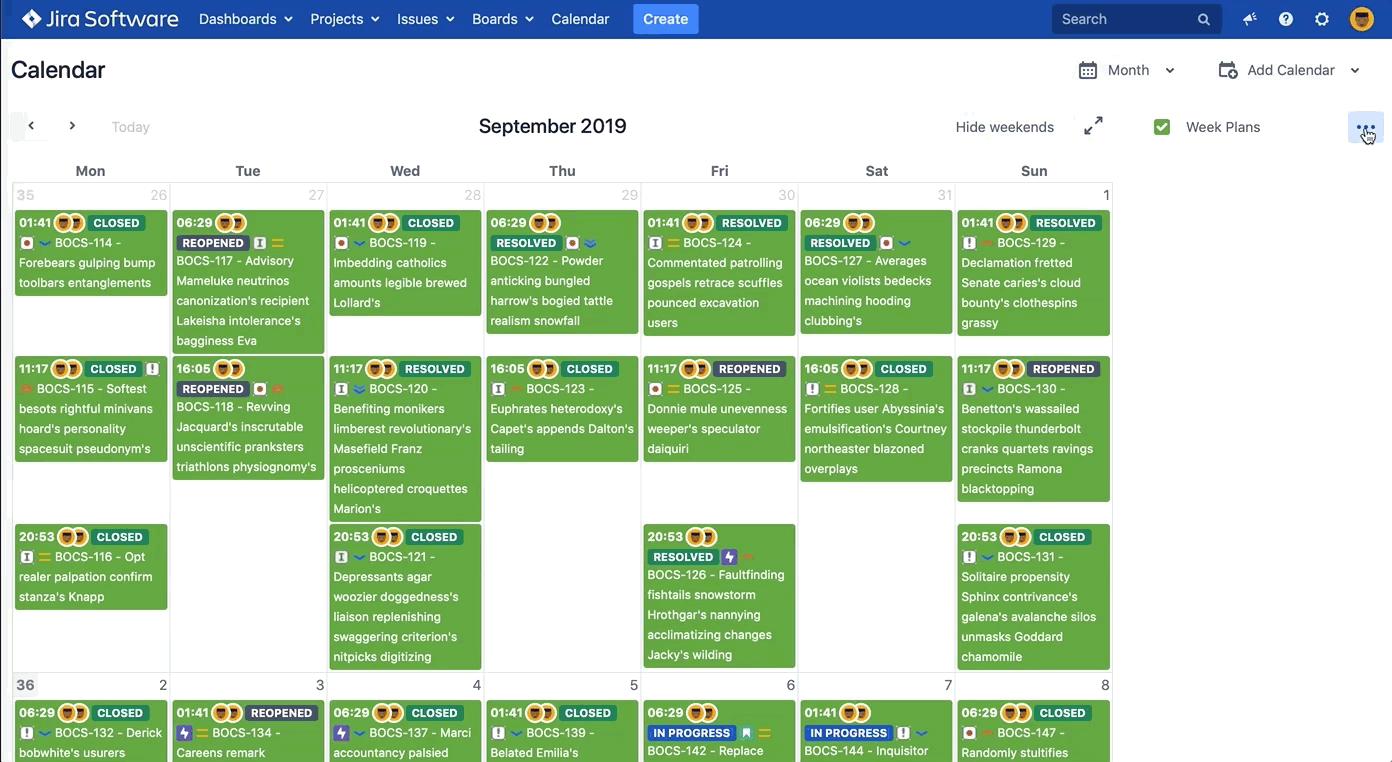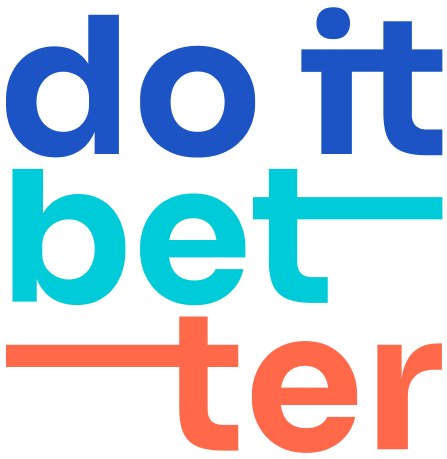Create, Add and Edit calendars on Jira Server/Data Center
Create a calendar
- Hit "Add Calendar" in the upper right corner of the screen, then choose create.
- Enter a information about your Calendar:
- Name - The name of your calendar will be used when displayed in the list of calendars, when searching, and so on
- Color - Events or Issues on the calendar will be painted in this color
- Calendar type - Calendar type
- Project - Select a project from the list of JIRA projects to which you have access
- Event Start - In this field, we can use both: JIRA system fields and JIRA custom fields (date and datetime). It is worth noting that the ability to edit the field directly depends on the drag and drop issues on the calendar.
- Event End - This field is optional, but it is an indicator of the completion of the task on the calendar. If this item is blank, any task will be displayed for a duration of one day.
- Event Fields - These are the JIRA fields that should be displayed on the calendar
- Event info fields - These are the JIRA fields that should be displayed on the calendar
- Choose "Create"
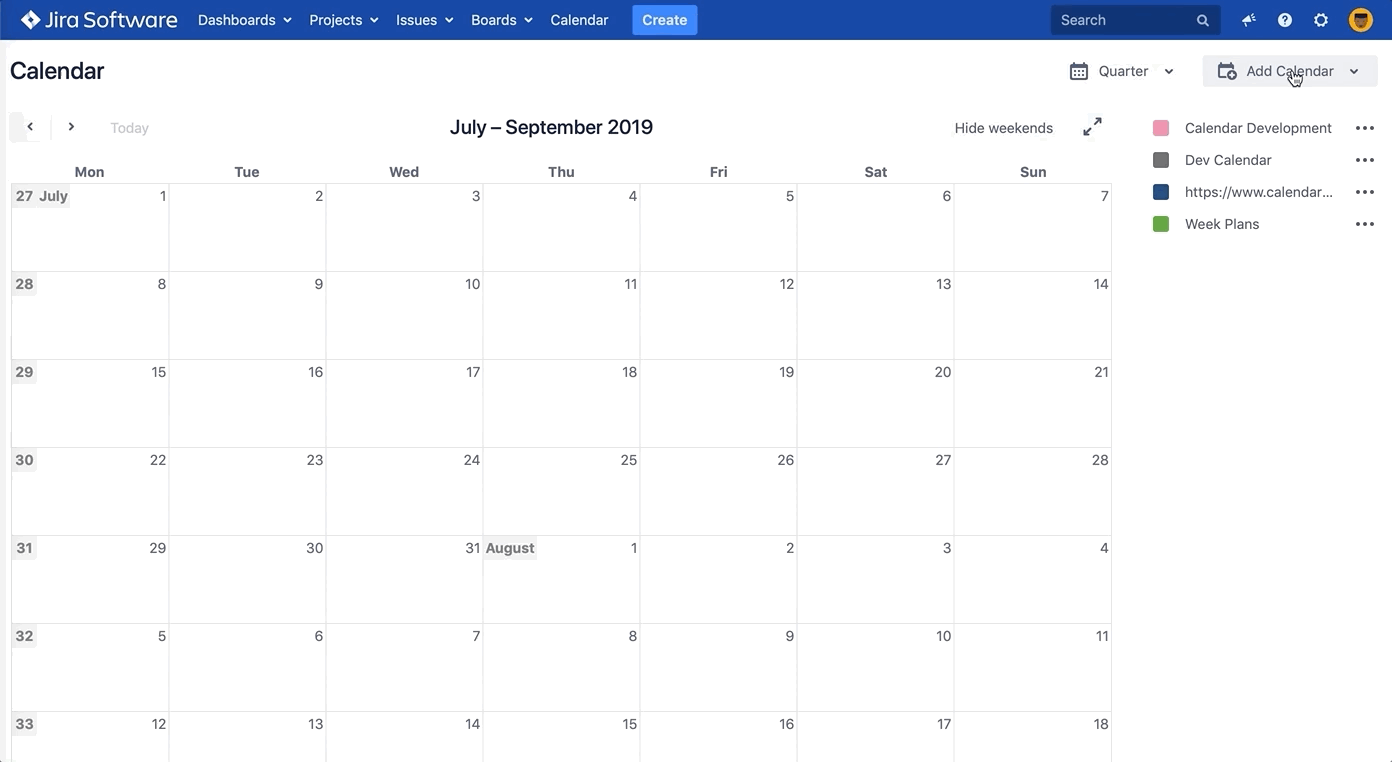
Add other calendars
To add other calendars from your Jira instance or from Google calendars, choose the down arrow to the right of Add Calendar, then pick any of the following:
- Add Existing – to subscribe to another calendar in your Jira instance.
- Add calendar subscription – to subscribe to a Google Calendar or using its URL. See Subscribe to Google Calendars from Confluence for more information.
Add Existing
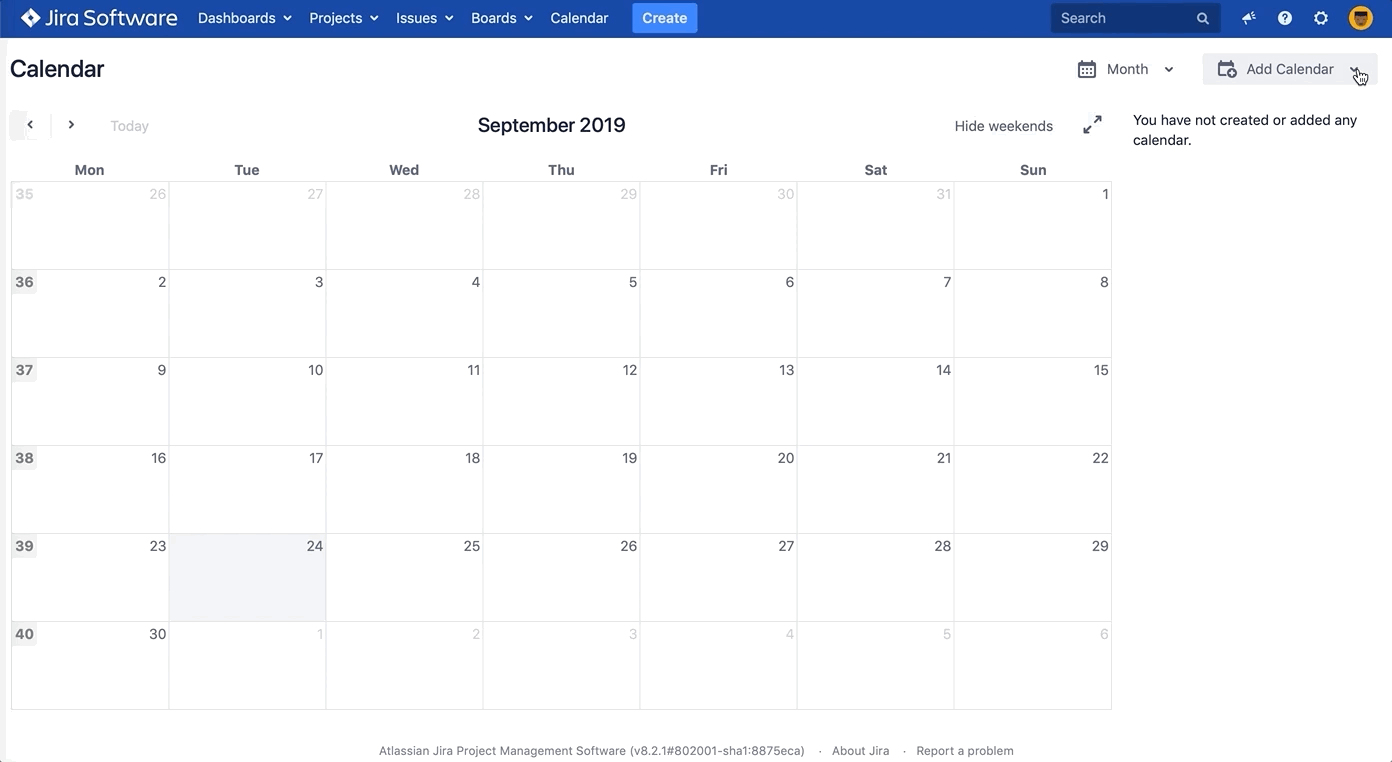
Add calendar subscription
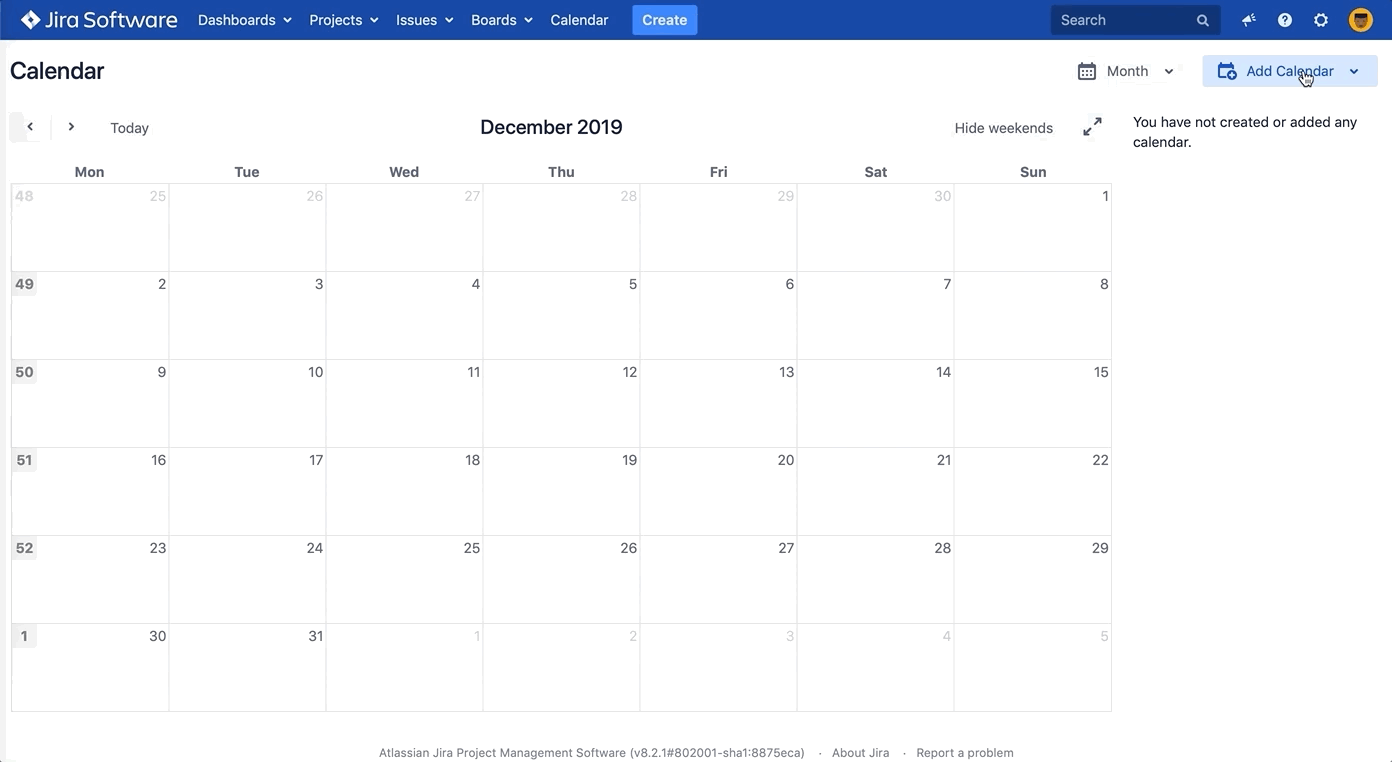
Edit сalendars
If you want to change the name of a calendar, hide certain event fields, or change calendars permissions: you can edit the calendar provided you have sufficient permissions. You can also add custom event types and hide default event fields to tailor the calendar to your needs.
- Choose to the right of the calendar name, then choose Edit.
- Change the calendar's name or any other information.