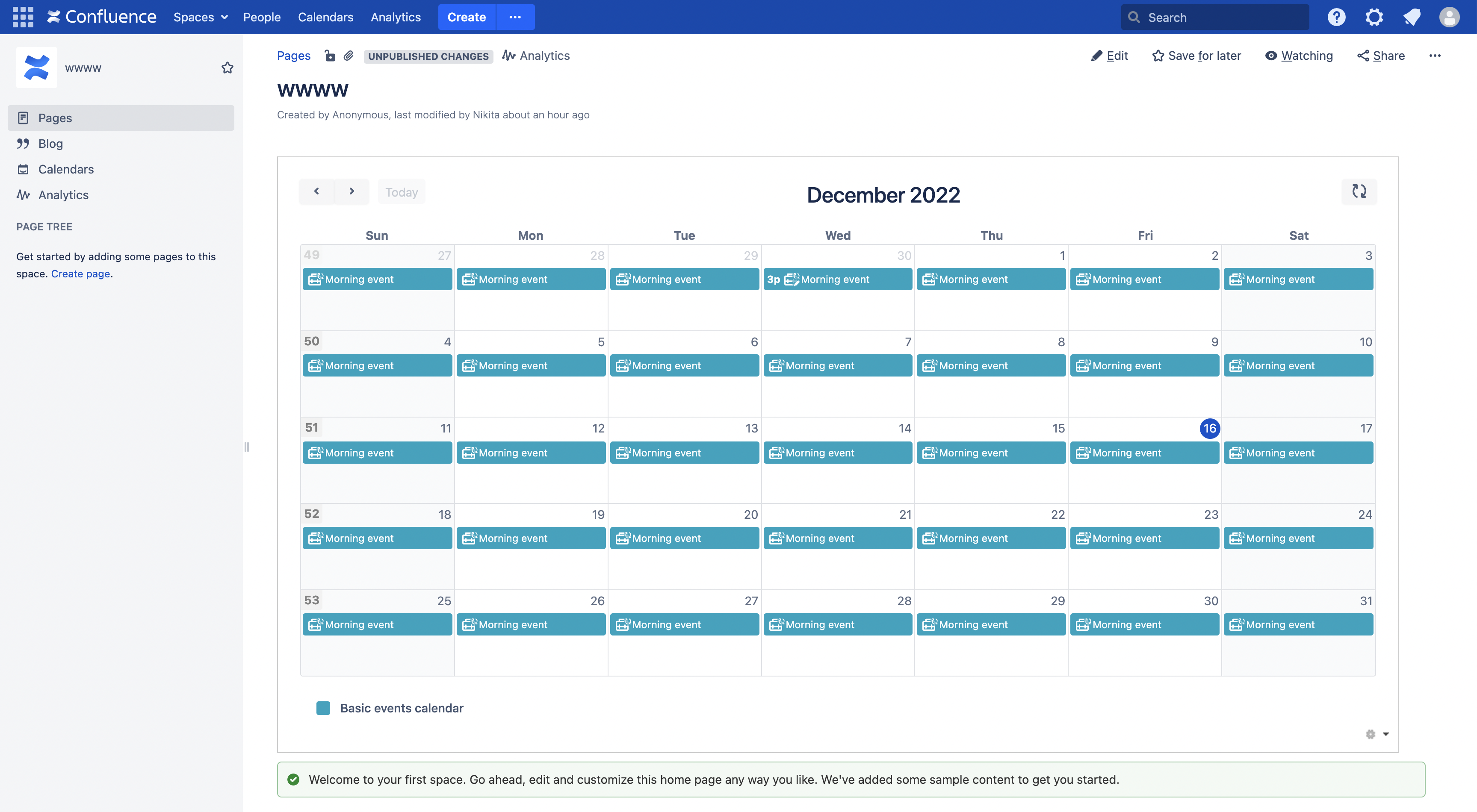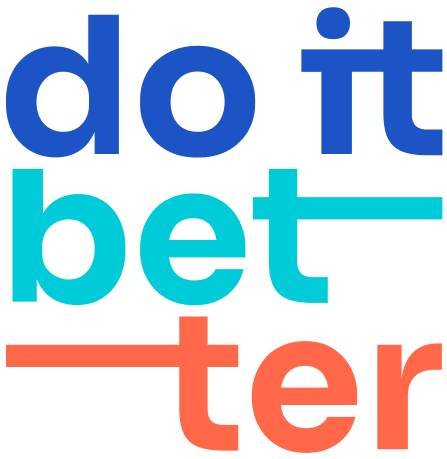Calendar Gadget
How to add calendar Gadget to Jira Dashboard
To add the Calendar gadget to your Jira dashboard, follow these steps:
Click "Add a new gadget" on your dashboard
Search for the gadget named "Calendar"
Click "Add Gadget"
Select "Calendar" from the list of options
Select the desired calendar view
Click "Save"
Now you can make a read-only dashboard gadget. The data on it will be available for viewing only.
How to add calendar Gadget to Confluence
You can publish your calendars on important pages in confluence. For example, the schedule of vacations or meetings will always be in front of your eyes.
To get started, follow these steps.
Start adding calendar gadget on your Jira dashboard.
Copy the xml link to your gadget to use it in Сonfluence:
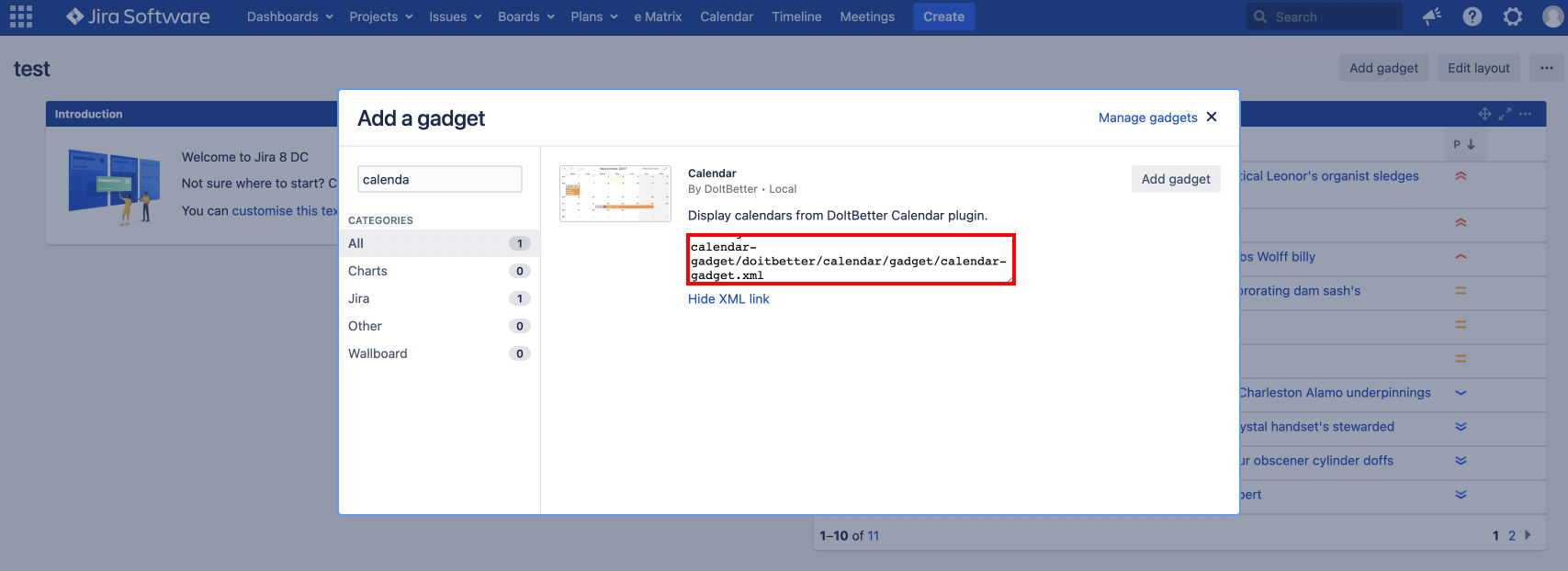
Go to external gadgets settings in your Сonfluence.
https://BASEURL/admin/viewgadgetdirectory.action?activeTab=gadgets
Where BASEURL is URL of your Confluence.Past Xml link from point 2 to “Gadget Specification URL" field and create new external gadget.
Create a new page in confluence and try inserting your new macro. It will be available in the menu item "Other Macros".