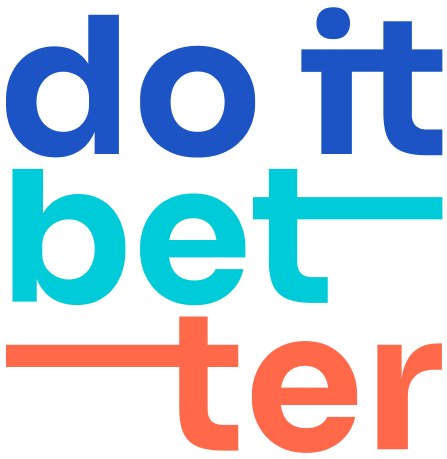Migrating "e Matrix" from Jira DC/Server to Jira Cloud
- Install/upgrade the "e Matrix” to version 3.4.0 or higher.
- Install the "e Matrix" in your new cloud instance.
- Update Cloud Migration Assistant to the latest up-to-date version.
- Make sure you have admin rights for your cloud instance.
Start the Migration Process:
Go to System → IMPORT AND EXPORT → Migrate to Cloud in your Jira server.
Evaluate Your Needs in the Cloud:
Determine what data and configurations need to be migrated to the cloud version of Jira. Assess “eMatrix" as Needed in Cloud.
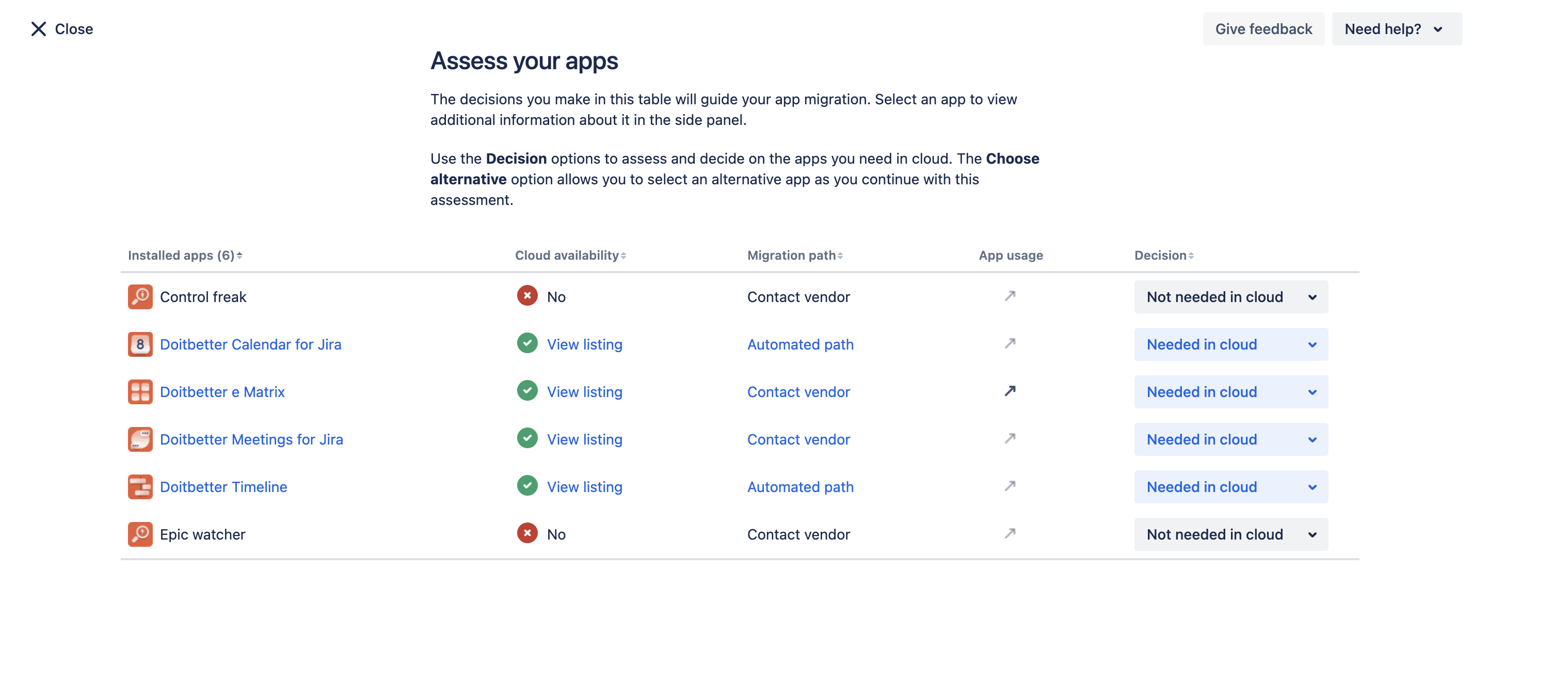
Connect Your Cloud Instance:
Make sure you are logged in as an admin user in the cloud instance.
In the Migrate to Cloud section, connect your cloud Jira instance to your server instance.
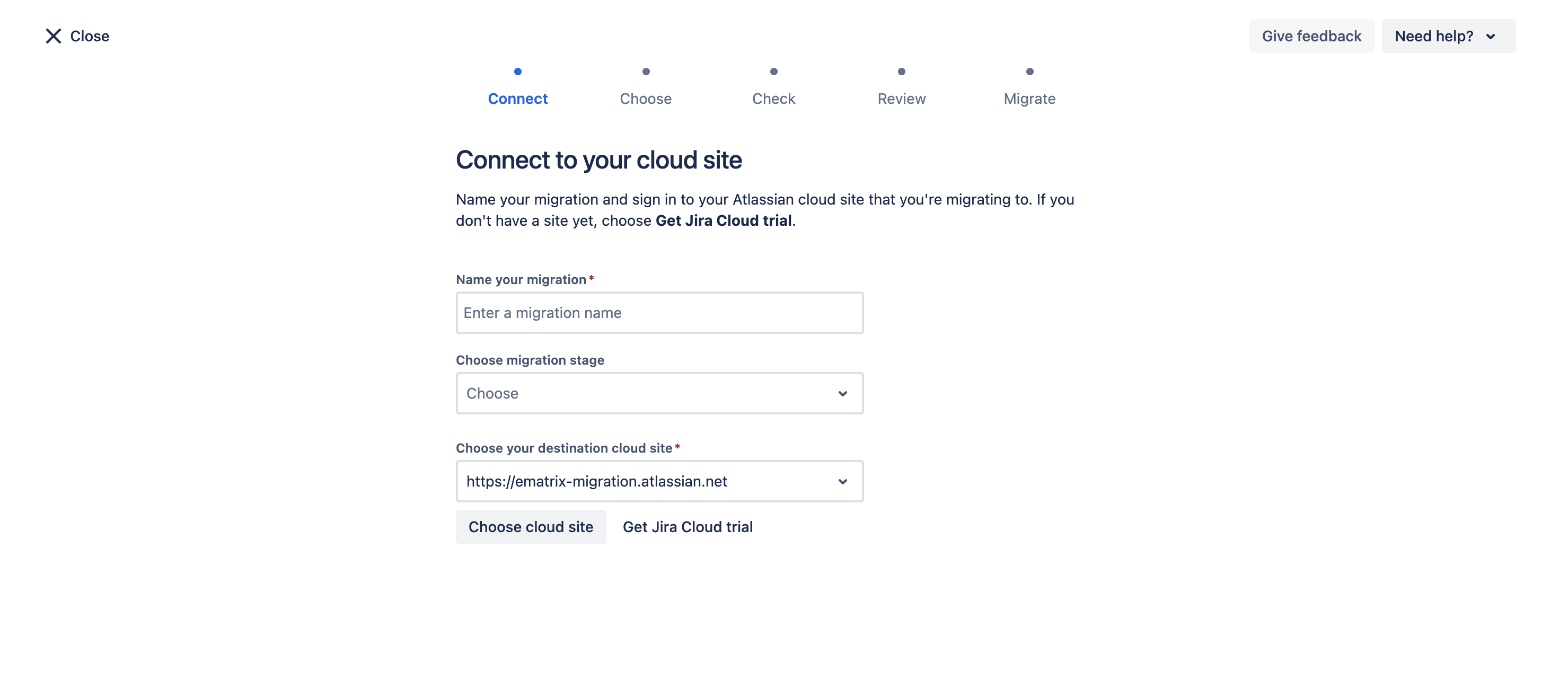
Select Migration Options:
Choose the necessary migration options.
Please note that for the successful migration of your matrices, the Jira projects and tasks upon which the matrices are built must also be migrated. Therefore, when choosing the "Choose what to migrate" option, do not forget to select all the necessary projects.
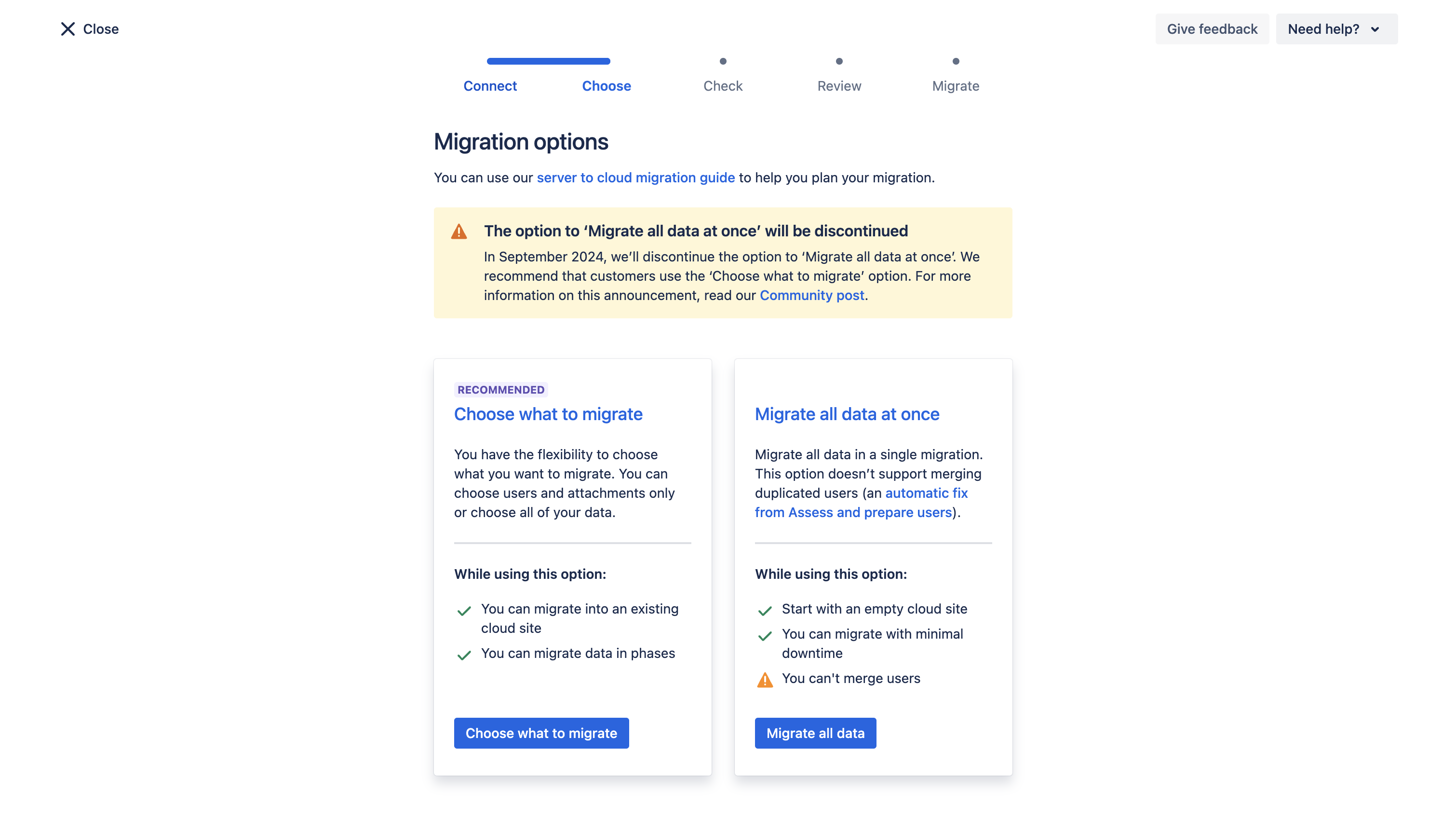
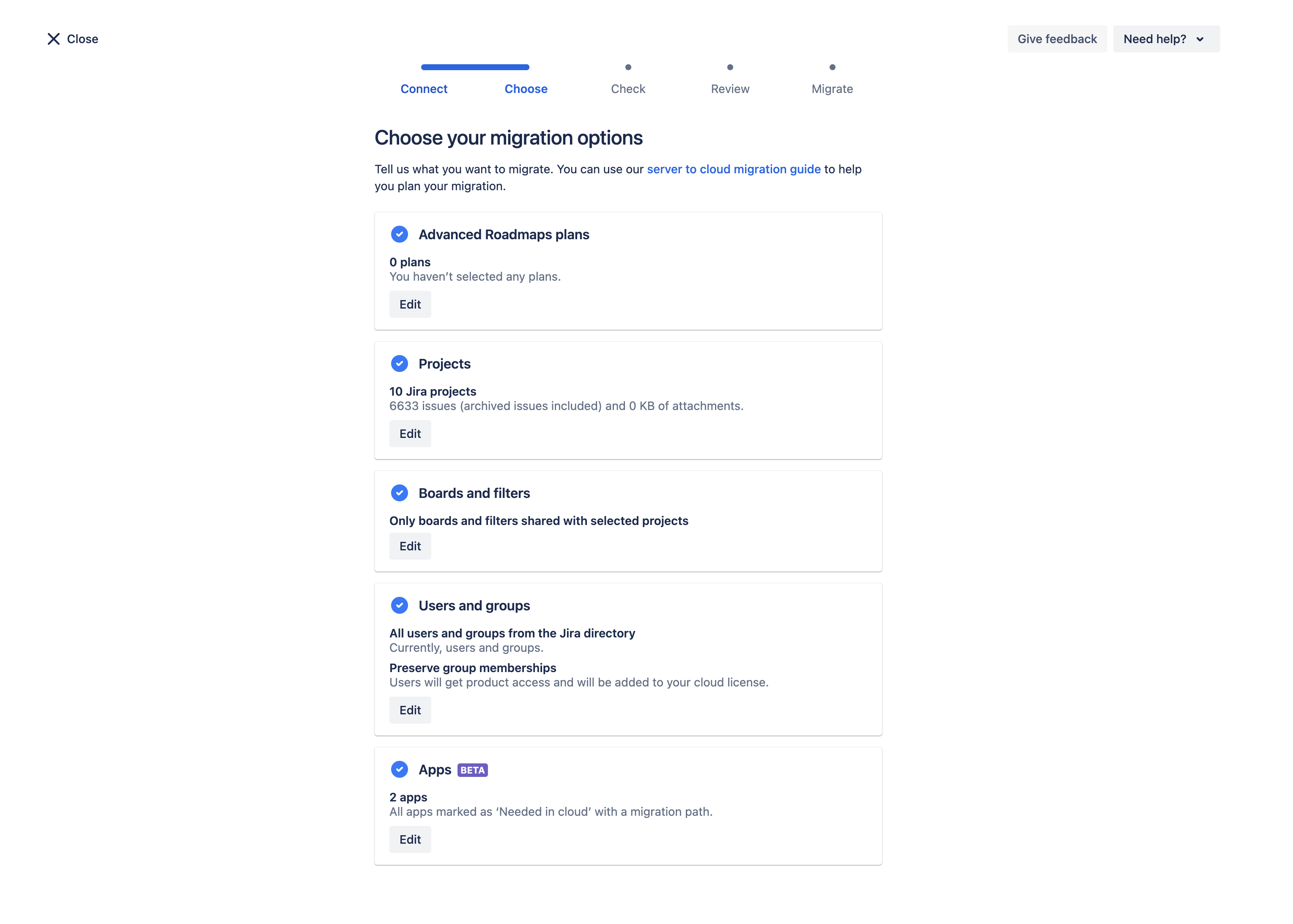
Final Status Check and Start Migration:
The migration assistant will check for any errors. If there are none, start the migration process.
After a successful migration, all your data will appear in your cloud instance.
Verify the data by logging in with the same user authorized in the server version of Jira. If that user is unavailable, any Jira administrator can verify the data.
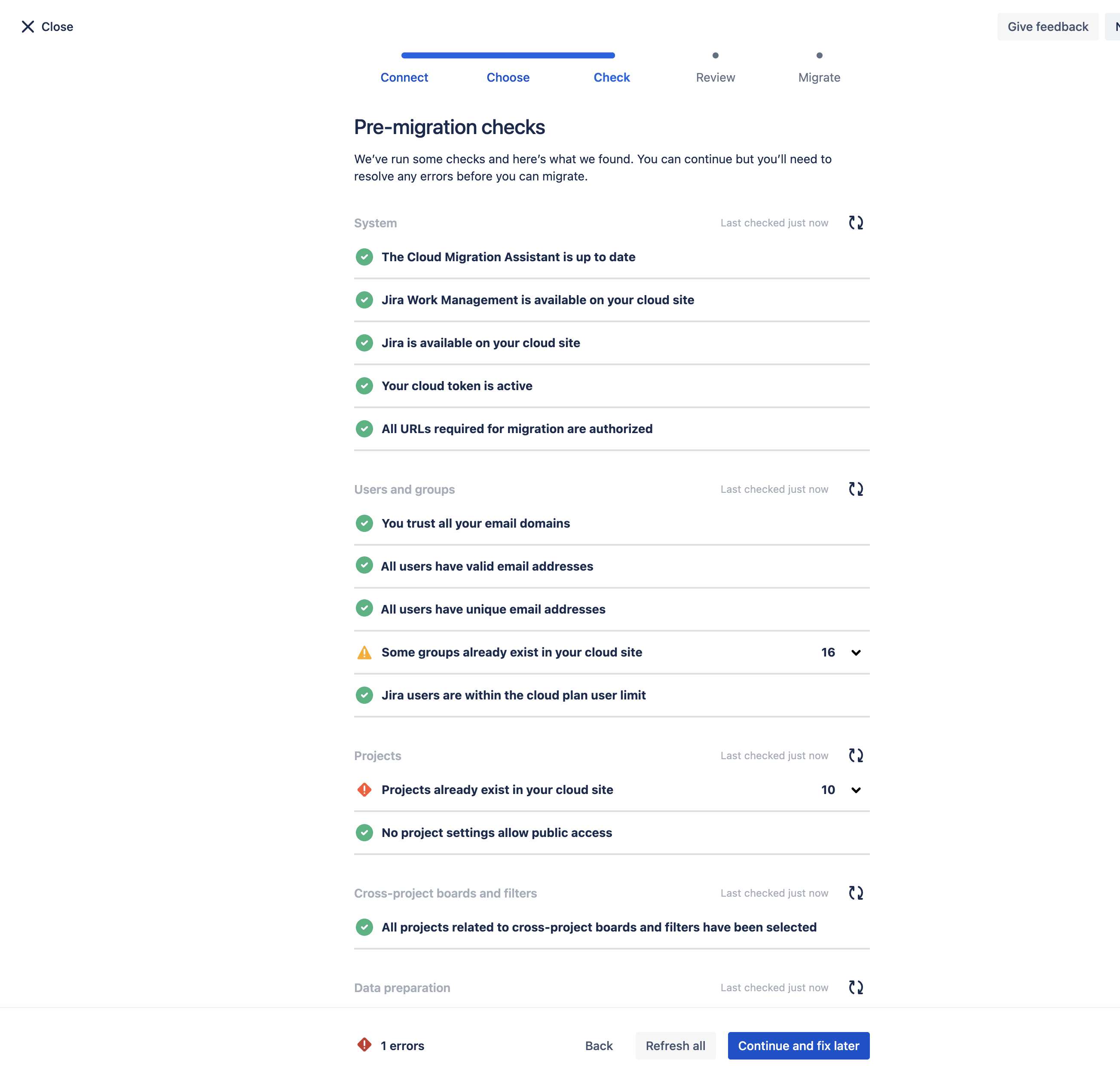
Ensure All Relevant Data is Transferred:
Make sure that all necessary data and settings used in eMatrix are transferred. If some data or settings are missing, you can always restart the migration to transfer the missing or new data.
By following these steps, you can successfully migrate your data from the server version of eMatrix to the cloud version.