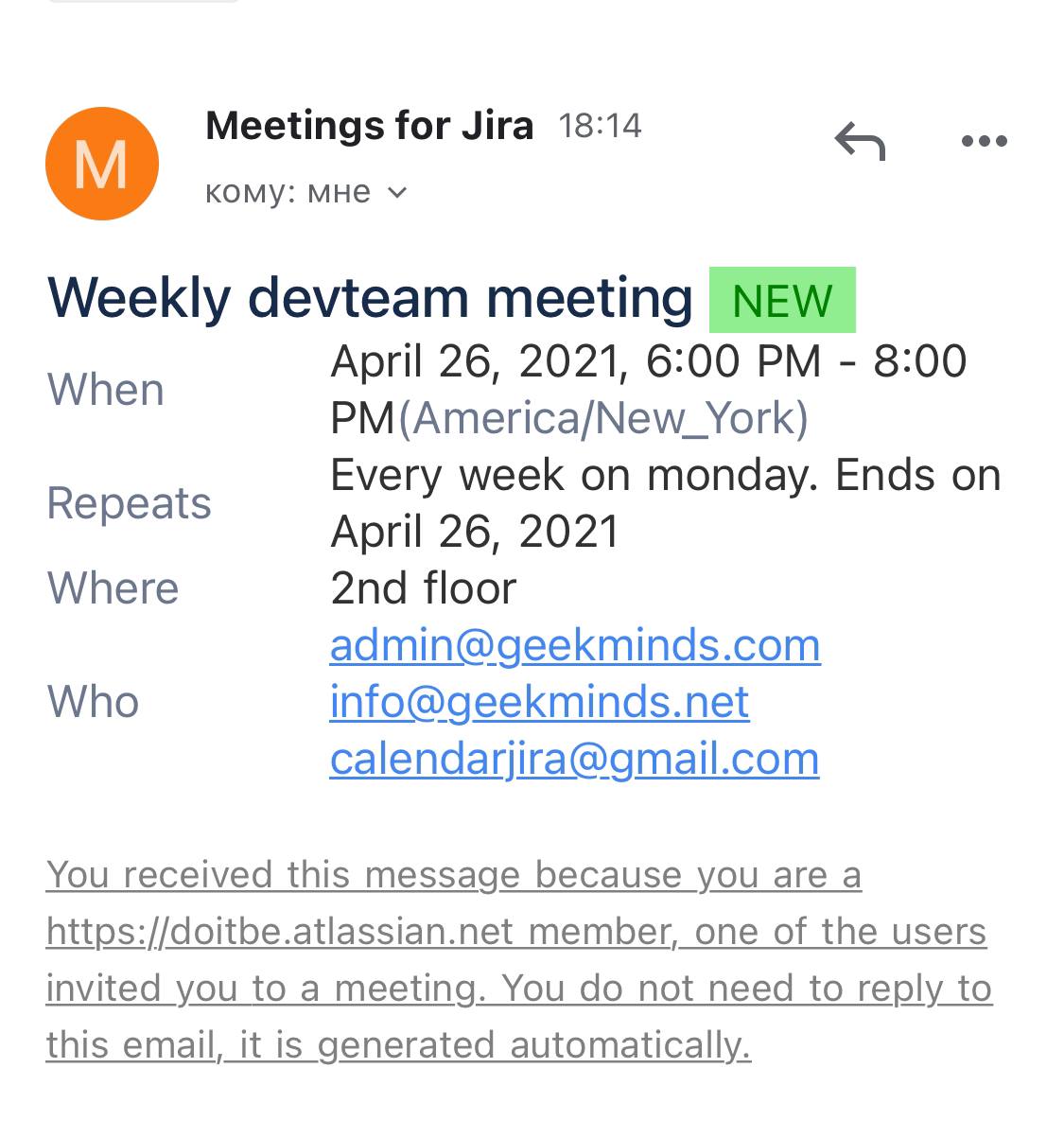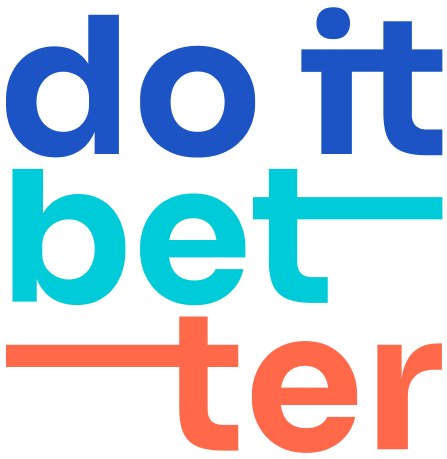How to create your first meeting
To create an offline event, it is assumed that your administrator has already created locations and meeting rooms in it. If not, and when you search for meeting rooms, you do not see anything, contact your system administrator.
First of all, let's find a room that meets our requirements.
I'm in the New York office. I want to create a meeting tonight (26 April, 21) at 6 pm, invite a couple of colleagues there. For the meeting we need:
Internet connection
Presentation projector
To do this, enter the necessary data in the search engine and click on the search button.
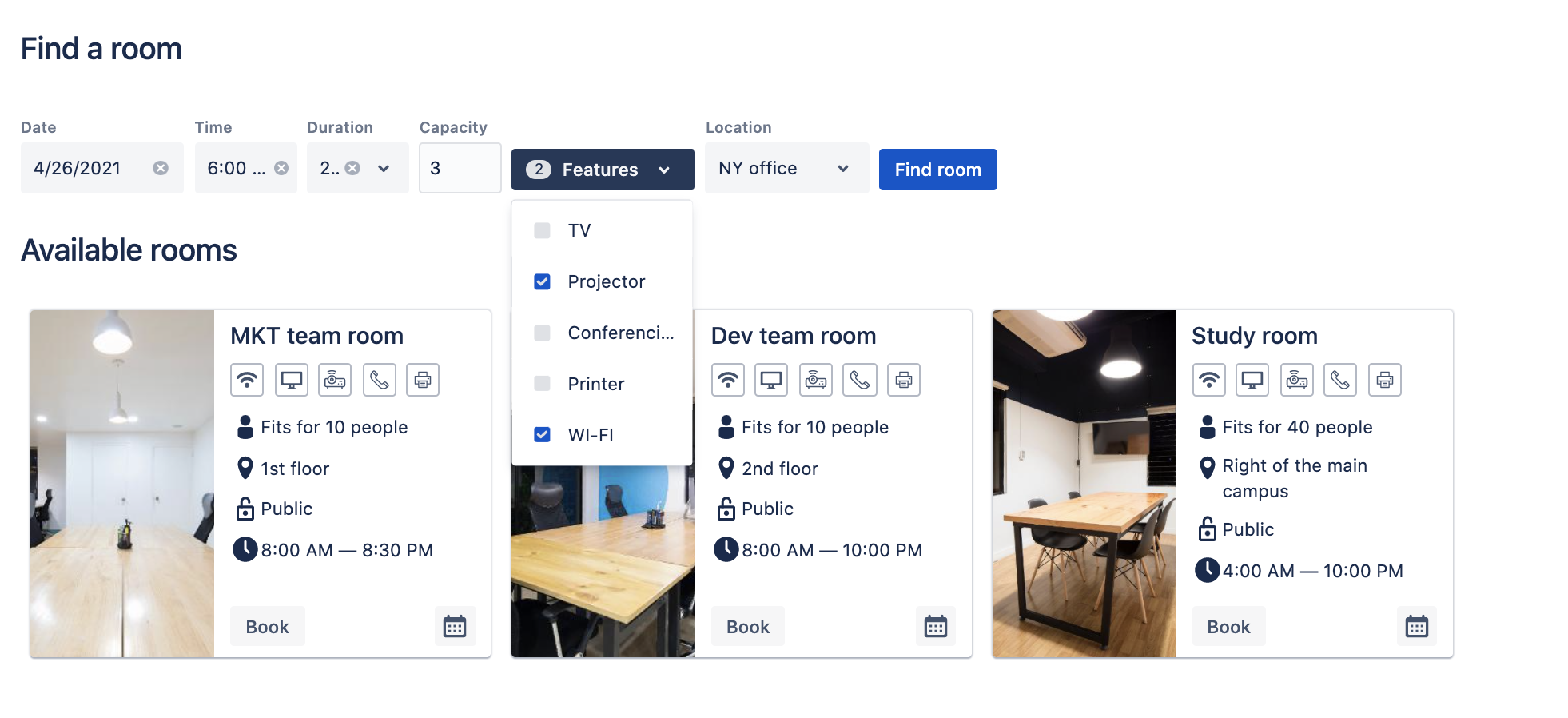
Super, suits us 3 rooms.
Let's book the development guys' room. To do this, click the "Book" button.
It remains to book your time slot. Hurry up, and suddenly someone wants your place.
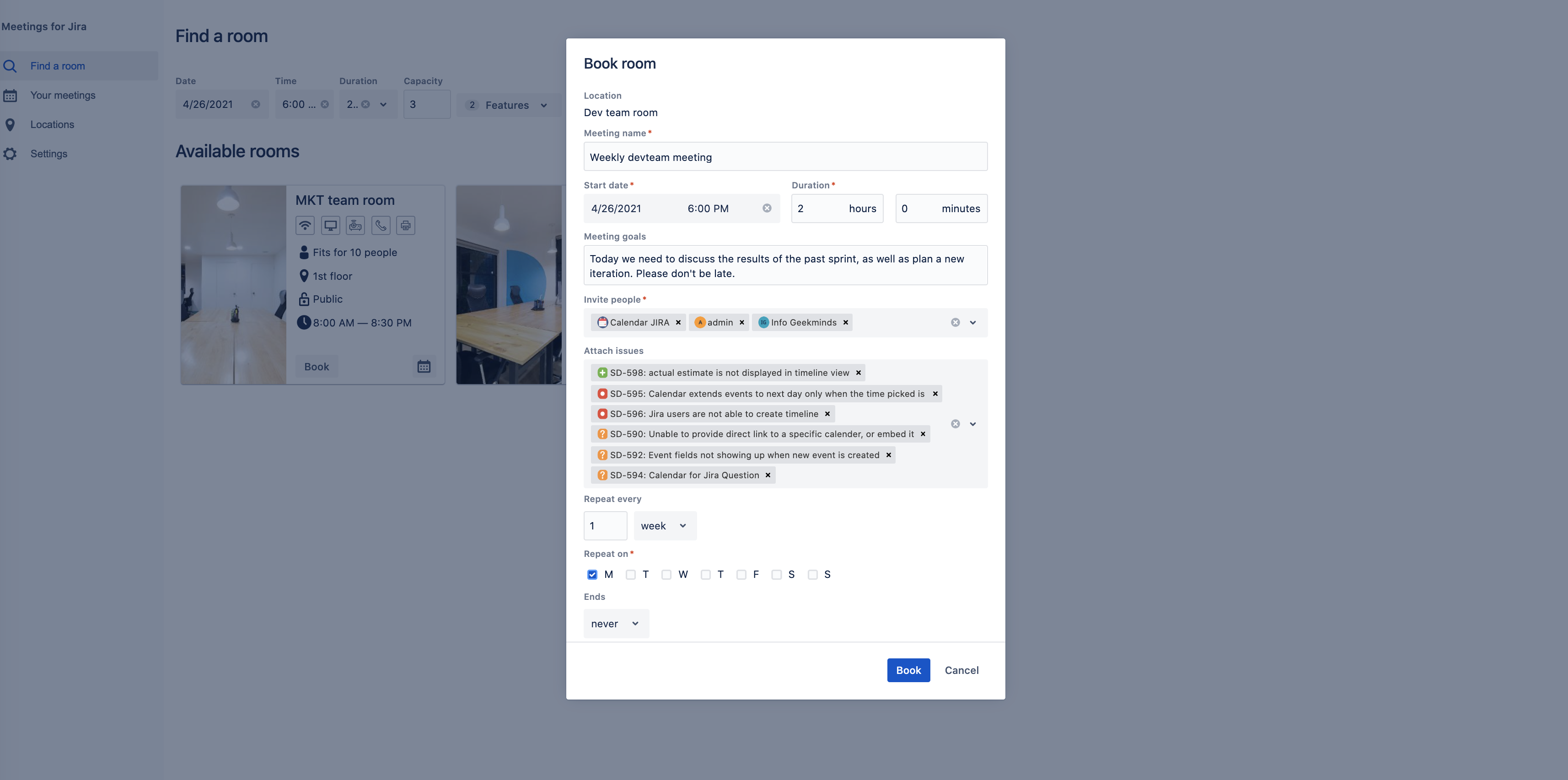
We need to fill in the following fields:
Location - it will be pre-filled if the booking was made from the search or from the room itself.
Meeting name - This is a concise summary of the meeting so that the point is clear from your schedule for the day.
Start Date - This is the date and time the meeting started. If you invited participants from another city or even a country, keep in mind that they will see the event's start time in their local time zone.
Meeting goal - Describe the meeting schedule, what needs to be discussed, what decisions need to be made.
Invite people - Specify those colleagues with whom you are going to meet. The search is based on the Jira user base.
Attach issues - Here, you can attach the Jira tasks for the discussion of which you are holding a meeting.
Repeats - If the meeting is periodic, indicate how often to repeat it.
That's all, click create.
All meeting participants will receive an invitation to an email address.