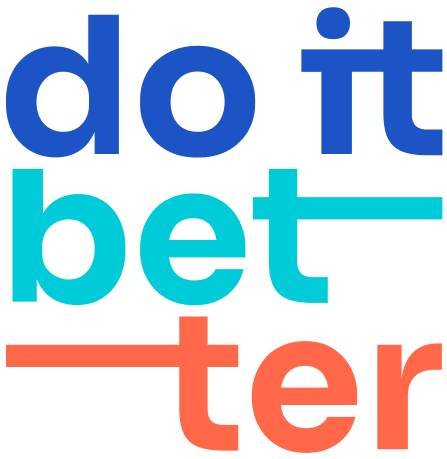Quick filters, Users/Calendars Conditional colors, Sub-calendars
Quick filters
Calendar quick filters are a feature of Calendar for Jira that allow you to quickly filter the events displayed in the calendar based on specific criteria. Quick filters are useful for narrowing down the events shown in the calendar to those that are most relevant to you, and can help you manage your schedule more efficiently.
To use calendar quick filters, you need to create quick filter rules in the quick filters management panel. Each rule consists of a field and a value, and it filters the events based on whether the value of the field matches the specified value. For example, you can create a rule to only show events with a high priority, or to only show events assigned to a specific person.
To create a quick filter rule, follow these steps:
Your new quick filter will be added to the list of rules on the "Quick Filters" tab.
Note that you need to have the "Administer Calendar" permission in Jira to be able to configure the calendar's quick filters.
Conditional colors
Conditional colors is a feature of Calendar for Jira that allows you to customize the color of events in the calendar based on specific conditions. For example, you can set up a rule to display all events with a high priority in red, or to display all events assigned to a particular person in blue.
Conditional colors can be a useful way to quickly visualize and identify different types of events in the calendar, and can help you manage your schedule more efficiently.
Calendars conditional colors / Sub-calendars
Go to the calendar page in Jira.
Click the "Calendar Settings" button in the right corner of the calendar.
In the calendar settings page, click the "Conditional Colors" tab.
Fill in the Condition colors name.
Choose the field whose value will be used to color the events.
Choose the correct field value.
Click on the blue checkmark to save the Condition.
Your new conditional color rule will be added to the list of calendar sub-calendars.
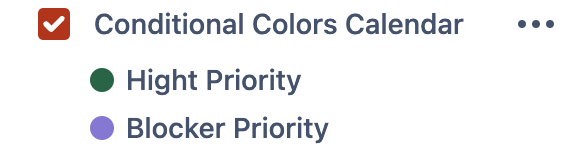
Note that you need to have the "Calendar Admin" permission in Jira to be able to configure the calendar's conditional colors.
User conditional colors
Go to the calendar page in Jira.
Click the "Conditional Colors" dropdown in the top of the calendar interface.
Then select "Manage conditional colors" from the drop-down menu.
Fill in the filter name.
Choose the field you wish to filter on.
Choose the correct field value.
Click on the blue checkmark to save the filter.
Your new conditional color rule will be added to the list of conditions on the "Conditional Colors" drop-down list.
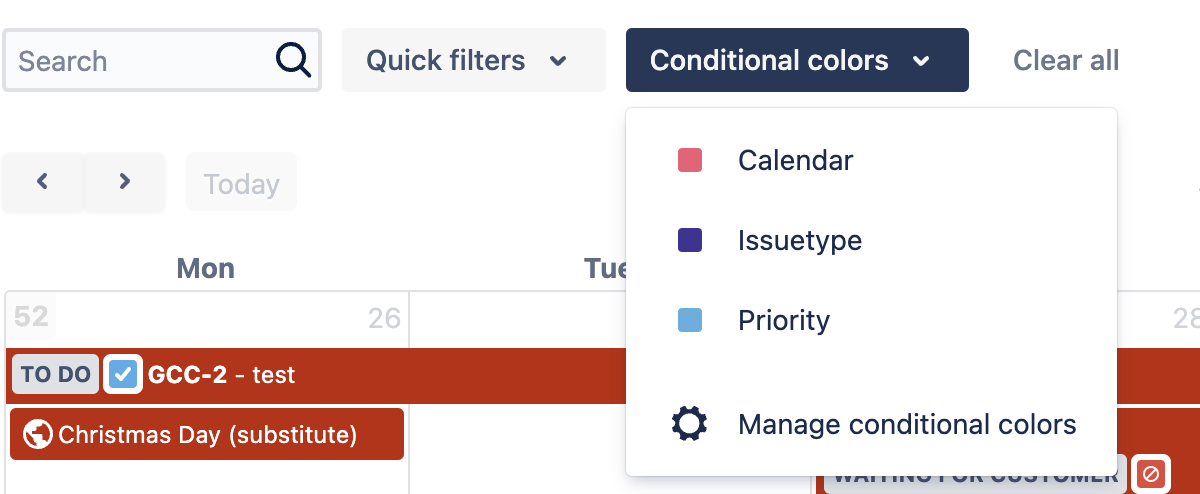
Note that you need to have the "Calendar Admin" permission in Jira to be able to configure the calendar's conditional colors.